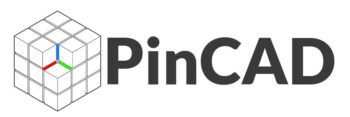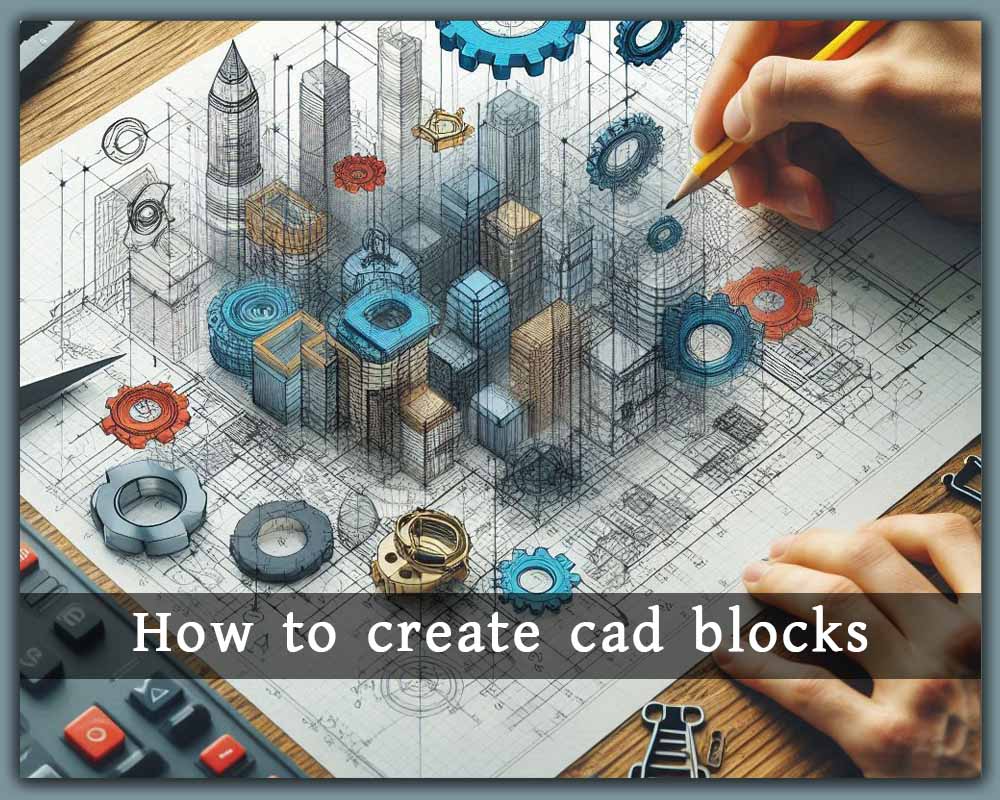How to Create CAD Blocks: A Complete Step-by-Step Guide for Beginners
If you’re working with AutoCAD or similar drafting software, learning how to create CAD blocks is a game-changer for productivity, consistency, and professionalism. Whether you’re an architect, interior designer, civil engineer, or MEP drafter, creating your own custom CAD blocks allows you to reuse symbols, reduce repetition, and maintain a clean, organized workflow.
In this comprehensive guide, we’ll walk you through everything you need to know—from the basics to best practices—so you can start building your own CAD block library like a pro.
✨ What Are CAD Blocks?
CAD blocks are reusable objects or groups of objects that are saved and stored within your CAD software. Instead of redrawing the same elements (like furniture, windows, fixtures, or symbols), you can insert a pre-drawn block and use it over and over again.
A CAD block can be:
-
A 2D symbol (e.g., a light switch or door)
-
A 3D model (e.g., a table or chair)
-
A technical component (e.g., piping fixtures or electrical panels)
Why Should You Create Your Own CAD Blocks?
Before jumping into the how-to, let’s explore why creating your own blocks is such a smart move:
-
Saves Time: No need to redraw standard items for each project.
-
Increases Consistency: Keep all drawings looking clean and uniform.
-
Boosts Productivity: Quickly insert complex items in seconds.
-
Improves File Management: Blocks reduce file size and improve system performance.
-
Custom Fits Your Needs: You can tailor blocks to fit your specific design style or local standards.
️ Tools You’ll Need
To create CAD blocks, you’ll need:
-
AutoCAD or other CAD software like BricsCAD, DraftSight, or nanoCAD
-
Basic knowledge of drawing tools (line, polyline, rectangle, circle, etc.)
-
Layer and object management skills (recommended but optional)
How to Create CAD Blocks in AutoCAD (Step-by-Step)
Here’s a simple guide to creating CAD blocks from scratch using AutoCAD:
✅ Step 1: Open or Create Your Drawing
-
Start with a new drawing or open an existing file where you want to create the block.
-
Use standard drawing tools to draft the object you want to convert into a block.
Pro Tip: Keep your block centered around the intended insertion point (e.g., the midpoint of a door or the corner of a table).
✅ Step 2: Clean Up the Geometry
-
Make sure all lines are connected and grouped correctly.
-
Place the drawing on the correct layer if needed (e.g., Furniture, Electrical).
-
Remove unnecessary lines or duplicates using the OVERKILL command.
✅ Step 3: Use the BLOCK Command
-
Type
BLOCKin the command line and press Enter. -
The Block Definition dialog box will open.
-
Fill in the following:
-
Name: Give your block a clear, descriptive name (e.g., “2D_Sofa_Large”).
-
Base Point: Click “Pick point” and select the insertion base point (usually the logical bottom-left corner or center).
-
Objects: Click “Select objects” and highlight everything you want in the block.
-
Behavior Options: Choose “Allow exploding” if you want to edit the block later.
-
-
Click OK.
Congratulations! You’ve now created your first CAD block.
✅ Step 4: Insert the Block
To use your new block:
-
Type
INSERTor go to the Insert tab > Block panel. -
Find your block in the list and place it in your drawing.
-
You can scale, rotate, and move the block as needed.
Bonus: How to Create Dynamic Blocks
Dynamic blocks allow you to add flexibility like stretching, flipping, rotating, and visibility options without duplicating the block.
To create a dynamic block:
-
Go to the Block Editor by typing
BEDIT. -
Add parameters (like stretch, visibility) and actions to make your block interactive.
-
Save the block with a new name or overwrite the existing one.
Dynamic blocks are great for doors of different widths, windows with multiple types, or symbols with various states.
How to Save and Organize Your CAD Blocks
It’s smart to create your own CAD block library for reuse across multiple projects. Here’s how:
-
Save blocks in a dedicated DWG file (e.g., “Furniture_Blocks.dwg”).
-
Use folders to categorize blocks by type: Architectural, Furniture, Electrical, Landscape, etc.
-
Use naming conventions like
2D_Sink_Singleor3D_Chair_Office.
You can also create Tool Palettes or use DesignCenter (Ctrl+2) in AutoCAD to manage and insert blocks easily.
Can I Share or Import Blocks from Others?
Yes! You can:
-
Export blocks using the
WBLOCKcommand (Write Block). -
Import DWG files with blocks from other sources (e.g., PINCAD.com, BiblioCAD, CADblocksfree).
-
Drag blocks directly from one drawing to another using DesignCenter.
Be cautious of layer conflicts, incorrect scaling, or overly complex blocks when importing from third-party sites.
Best Practices for Creating CAD Blocks
-
Keep it simple – Avoid over-detailing.
-
Layer wisely – Use ByLayer for color and line types.
-
Use annotative properties if your block includes text.
-
Always check units before creating and inserting blocks.
-
Test your block in a sample drawing before using it in real projects.
Real-World Examples of Custom CAD Blocks
-
Architectural firms create standard blocks for doors, windows, and layouts.
-
Interior designers build 2D/3D furniture and decor libraries.
-
MEP engineers make blocks for valves, electrical symbols, and lighting.
-
Civil engineers use topographic symbols and drainage details.
Having your own set of blocks boosts your confidence and speeds up drawing tasks, especially in deadline-driven environments.
Start Building Your CAD Block Library Today!
Ready to take your drafting skills to the next level?
Visit PINCAD.com to download high-quality DWG CAD blocks for architecture, interior, engineering, and construction. You’ll find both free and premium block collections designed to enhance your workflow.
❓ Frequently Asked Questions (FAQs)
Q1: Can I edit a CAD block once it’s created?
Yes! Use BEDIT to modify the block or EXPLODE if you want to break it back into editable geometry.
Q2: What is the difference between WBLOCK and BLOCK?BLOCK creates a block in the current drawing. WBLOCK exports the block to a separate file.
Q3: Are blocks compatible between AutoCAD and other CAD software?
Most CAD programs that support DWG or DXF can handle CAD blocks, but dynamic features may not transfer.
Q4: How can I make blocks that scale with the drawing?
Use annotative scaling or dynamic block parameters to control size and behavior.
Q5: Can I sell or share the blocks I create?
Yes, as long as you own the design. Many designers sell unique block sets or share them for community use.
Conclusion: Make CAD Blocks a Core Part of Your Drafting Process
Learning how to create CAD blocks is one of the smartest things you can do as a designer. It not only improves efficiency and standardization but also gives you the creative freedom to build a unique drafting style.
Whether you’re just starting or already an experienced CAD user, building your own block library will transform how you approach design.