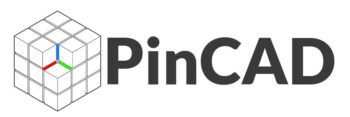AutoCAD 3D Modeling Tutorial: Step-by-Step Guide for Beginners
AutoCAD is best known for 2D drafting, but did you know it also offers powerful 3D modeling features? Whether you’re an architect, engineer, or designer, mastering 3D tools in AutoCAD will elevate your design skills and help you present more realistic concepts.
In this AutoCAD 3D Modeling Tutorial, we’ll take you through a complete beginner-friendly journey—from understanding the 3D workspace to creating and editing 3D models step by step.
Let’s dive in!
What is 3D Modeling in AutoCAD?
3D modeling in AutoCAD involves creating three-dimensional representations of objects for architecture, mechanical design, product development, and more. With 3D, you can visualize, simulate, and analyze designs from any angle.
AutoCAD supports three types of 3D modeling:
- Wireframe modeling – Skeleton of an object
- Surface modeling – Surface without volume
- Solid modeling – Complete, volume-based 3D objects
In this tutorial, we’ll focus mostly on solid modeling, which is widely used in architectural and engineering projects.
⚙️ Setting Up AutoCAD for 3D Modeling
Before you start creating 3D objects, you need to configure your workspace.
✅ Step 1: Switch to 3D Workspace
- Click the gear icon (bottom-right corner of the screen)
- Choose 3D Modeling from the workspace options
✅ Step 2: Show 3D Tools
- Go to the View tab > Viewport Configuration
- Switch to SW Isometric View
- Turn on Visual Style > Shaded with Edges for better visibility
Essential 3D Tools in AutoCAD
Here’s a list of basic 3D modeling tools you’ll use:
| Tool | Function |
| Extrude | Converts 2D shapes into 3D objects by stretching them |
| Revolve | Rotates a 2D profile around an axis to create 3D |
| Sweep | Moves a shape along a path |
| Loft | Connects multiple shapes to form a solid |
| Presspull | Interactively extrudes enclosed areas |
| Union | Combines solids into one |
| Subtract | Removes one solid from another |
| Intersect | Keeps overlapping parts of solids |
️ Step-by-Step AutoCAD 3D Modeling Tutorial
Let’s create a simple 3D mechanical part to understand the modeling workflow.
Step 1: Draw the Base 2D Shape
- Go to the Top View.
- Use the Rectangle tool to draw a 50×30 unit base.
- Use the Circle tool to add holes if needed.
Step 2: Extrude to 3D
- Switch to SW Isometric View.
- Use the Extrude command (EXT) and select the base.
- Enter a height value (e.g., 20 units) and press Enter.
Step 3: Add Features
- Use Cylinder or Box commands to create parts.
- Use Union to join them or Subtract to cut out holes.
Step 4: Add Chamfer and Fillets
- Use the Fillet Edge and Chamfer Edge tools under the Solid Editing tab.
- Click on edges and apply your desired radius.
Step 5: Apply Materials and Rendering
- Go to the Visualize tab.
- Apply materials like metal or wood.
- Click Render to preview realistic output.
3D Visualization Tips
Use Orbit Tool
Hold Shift + Mouse Wheel to rotate your view.
Set Visual Styles
- Wireframe – For editing
- Shaded – For basic review
- Realistic – For full rendering
Lighting & Background
- Use Sun & Sky settings for outdoor scenes.
- Use custom environments for studio renders.
Pro Tips for 3D Modeling in AutoCAD
- Practice in layers: Start with simple blocks, then add details.
- Use UCS (User Coordinate System): Easily draw on different planes.
- Use Array: Create multiple instances in circular or linear patterns.
- ✏️ Keep dimensions accurate: Use Object Snap and Grid.
- Group similar parts: Use the Group or Block command to organize your model.
️ Exporting and Using Your 3D Models
Once your 3D model is complete, you can:
- Export as STL for 3D printing
- Convert to FBX or DWG for rendering in 3ds Max or Revit
- Export as PDF or PNG for presentations
Use the command EXPORT and choose your desired format.
Best Resources to Learn AutoCAD 3D
Free Tutorials
- Autodesk Learning Hub
- YouTube channels like SourceCAD, CAD in black, and CAD Intentions
Paid Courses
- Udemy – “AutoCAD 3D Modeling Complete Guide”
- LinkedIn Learning – “3D Drawing in AutoCAD”
- Skillshare – “AutoCAD Essentials: 3D Tools”
Download Sample 3D DWG Files
Want to practice with real examples?
✅ Visit PINCAD.com to download free AutoCAD 3D blocks, mechanical parts, and building elements in .dwg format.
AutoCAD 3D vs Other 3D Software
| Software | Best For | Pros | Cons |
| AutoCAD 3D | Engineering, technical 3D | Accurate, integrates with 2D plans | Less visual, not parametric |
| Revit | Architecture & BIM | Smart components, parametric | Heavy and complex |
| SketchUp | Concept modeling | Intuitive, easy | Lacks precision for technical modeling |
| Fusion 360 | Product design | Parametric, rendering, simulation | Requires cloud account |
❓FAQs: AutoCAD 3D Modeling Tutorial
Q1: Is AutoCAD good for 3D modeling?
Yes, especially for engineering, architectural, and mechanical 3D models with precision and control.
Q2: Can AutoCAD export STL for 3D printing?
Yes. Use the STLOUT command or export as STL in newer versions.
Q3: How long does it take to learn AutoCAD 3D?
With daily practice, you can learn basic 3D modeling in 1–2 weeks. Mastery takes longer.
Q4: Can I use AutoCAD 3D for interior design?
Yes. You can model rooms, furniture, and render interior spaces with AutoCAD.
Final Thoughts: Start Your AutoCAD 3D Journey Today
AutoCAD’s 3D modeling tools may seem intimidating at first, but once you understand the commands and workflows, you’ll unlock a whole new level of design freedom.
Whether you want to model mechanical parts, architectural structures, or create visualizations, this AutoCAD 3D Modeling Tutorial gives you the solid foundation you need to succeed.
✅ What’s Next?
- Watch free AutoCAD 3D tutorials on YouTube
- Download 3D blocks and templates from PINCAD.com
- Enroll in a course to go from beginner to advanced