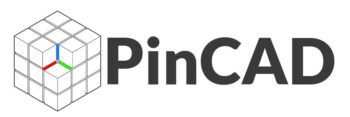AutoCAD for Civil Engineers: Essential Basics Every Civil Engineer Should Know
In the world of civil engineering, precision and efficiency are paramount, and AutoCAD has emerged as an indispensable tool for professionals looking to bring their designs to life. This powerful software allows engineers to create detailed drawings and models that form the backbone of infrastructure projects, from roads and bridges to buildings and drainage systems.
However, for those unfamiliar with its intricacies, diving into AutoCAD can feel overwhelming. Fear not! In this blog post, we will break down the essential basics every civil engineer should know to get started with AutoCAD. Whether you’re a student eager to develop your skills or a seasoned professional looking to refresh your knowledge,
this guide will provide you with the foundational concepts, tips, and techniques you need to navigate this robust software confidently and effectively. Join us as we unlock the potential of AutoCAD and set you on the path to becoming a proficient user ready to tackle your engineering challenges.
Understanding the AutoCAD Interface
When diving into AutoCAD, familiarizing yourself with the interface is essential for maximizing your efficiency and productivity. The AutoCAD interface is designed to be user-friendly, yet it offers a wealth of tools and features that can initially seem overwhelming.
The first thing you’ll notice is the **ribbon toolbar** at the top of the screen. This dynamic toolbar organizes commands into tabs, such as Home, Insert, Annotate, and more. Each tab contains panels that group related tools, allowing you to access everything you need for your drawing without constant searching.
To the left, you’ll find the **drawing area**, a blank canvas where you will create your designs. This space is where your imagination comes to life, so it’s helpful to maintain an organized layout. Below the drawing area, the **command line** is a powerful feature that allows you to input commands directly and see prompts and options. Familiarizing yourself with this area can enhance your speed and accuracy, as many tasks can be accomplished more swiftly through command input rather than mouse navigation.
On the right side, you’ll notice the **properties panel**, which displays the attributes of selected objects, providing quick access to modify properties like color, layer, and line type. Mastering this panel is critical for making precise adjustments to your designs. Additionally, the **navigation bar** at the bottom offers tools for zooming, panning, and switching between different views, enabling a seamless exploration of your project.
Sprinkled throughout the interface are various **tool palettes** and **toolboxes** that house additional commands and settings. As a civil engineer, you’ll likely find the **layers panel** particularly useful, as it allows you to categorize different elements of your drawing, ensuring clarity and ease when editing complex plans.
Lastly, don’t overlook the **status bar** at the bottom of the screen, which keeps you informed about your current drawing mode and offers shortcuts to frequently used settings. By investing the time to explore and understand these elements of the AutoCAD interface, you’ll lay a strong foundation for your design journey, ensuring that you can focus on creativity and precision in your civil engineering projects.
Essential Tools and Commands for Civil Engineers
When diving into the world of AutoCAD, civil engineers will find that mastering essential tools and commands is crucial for creating precise and efficient designs. Firstly, one of the fundamental tools is the **Line Command** (LIN), which allows users to draw straight lines between points, forming the backbone of any drafting project. Complementing this is the **Circle Command** (C), vital for creating arcs and curves, which are often necessary in civil engineering layouts.
Another indispensable tool is the **Rectangle Command** (REC), which facilitates the quick creation of rectangular shapes, commonly used in plotting lots and building footprints. For more complex structures, the **Polyline Command** (PL) is invaluable, as it enables engineers to create continuous lines or shapes with varying widths—all while maintaining a smooth flow in their designs. To add dimensions and annotations, the **Dimensioning Tools** (DIM) such as Linear, Aligned, and Arc Length are essential, providing clarity and accuracy to the drawings.
In addition to these drawing commands, utilizing the **Layer Management** (LA) is critical. Layers help in organizing different elements of a drawing—such as electrical, plumbing, and structural components—ensuring a clear and manageable workspace. Furthermore, the **Hatch Command** (H) allows civil engineers to fill shapes with patterns or solid fills, helping to distinguish between different materials and usages within a design.
For navigation and viewing, commands like **Zoom** (Z) and **Pan** (P) are essential for focusing on specific areas of a drawing without losing the context of the overall design. Finally, understanding the **Block Command** (B) is vital for creating reusable components that can save time and maintain consistency across projects.
By familiarizing themselves with these essential tools and commands, civil engineers can significantly enhance their productivity and accuracy in AutoCAD, laying a solid foundation for their design and drafting capabilities. Each command not only improves efficiency but also empowers engineers to bring their creative visions to life, ensuring successful project outcomes.
Creating and Managing Drawings
Creating and managing drawings in AutoCAD is a fundamental skill that every civil engineer must master to effectively translate their design ideas into precise, detailed plans. To begin, familiarize yourself with the AutoCAD interface, which consists of various toolbars, a command line, and a drawing area. This workspace is where the magic happens—where your visions take form.
Start by setting up a new drawing file. AutoCAD allows you to choose between different units of measurement, so it’s crucial to select the appropriate setting for your project, whether you’re working in metric or imperial units. Once your workspace is ready, utilize the drawing tools to create basic shapes like lines, circles, and arcs. Understanding commands such as “LINE,” “CIRCLE,” and “POLYLINE” will significantly enhance your ability to draft accurately.
Layer management is another key aspect of effective drawing in AutoCAD. By organizing your elements into layers, you can control the visibility and properties of different parts of your drawing, such as structural components, electrical layouts, or plumbing systems. Each layer can have its own color, linetype, and lineweight, providing a clear and organized visual representation of your project.
As you create your drawings, remember to save your work frequently and utilize AutoCAD’s features like “Undo” and “Redo” to make adjustments easily. Additionally, mastering the use of blocks—pre-defined groups of objects that can be reused—will save you time and maintain consistency across your projects. Finally, make sure to leverage the capabilities of annotations, including dimensions and text, to convey crucial information about your designs.
By developing a strong foundation in creating and managing drawings within AutoCAD, you’ll not only streamline your workflow but also enhance your ability to communicate your design intentions effectively to clients and collaborators. Embrace these essential basics, and you’ll be well on your way to becoming a proficient AutoCAD user in the civil engineering field.
Read More: AutoCAD for Architects How to Create House Plans
Best Practices for Layer Management
Layer management is a fundamental skill that every civil engineer must master when working with AutoCAD. Proper layering not only enhances the clarity of your drawings but also streamlines the workflow, making collaboration with team members more efficient. Here are some best practices for effective layer management that will elevate your AutoCAD projects to a new level.
First and foremost, establish a consistent naming convention for your layers. This practice aids in quickly identifying the purpose of each layer, whether it’s for structural elements, utilities, or annotations. For example, prefixing layer names with clear identifiers such as “C-” for civil, “S-” for structural, and “A-” for architectural can help you navigate complex drawings effortlessly.
Next, take advantage of color coding and line types to differentiate between various layers visually. Assign distinct colors to each layer, ensuring that similar types of elements share the same hues. This not only improves visibility but also allows for easier modifications down the line. Similarly, using different line types (solid, dashed, or dotted) can represent various features, such as existing versus proposed structures, helping you maintain clarity in your design.
Another critical aspect of layer management is using layer states. This feature allows you to save and restore the visibility and properties of multiple layers at once. For instance, if you’re focusing on a specific aspect of your design, you can create a layer state that hides all unrelated layers, minimizing distractions and enhancing your concentration on the task at hand.
Don’t forget to regularly audit and clean up your layers. Over time, drawings can accumulate unnecessary layers that clutter your workspace. Use AutoCAD’s Layer Properties Manager to identify and purge these excess layers. Keeping your layer list concise not only improves performance but also reduces the chances of errors during the drafting process.
Lastly, remember to include a layer key or legend in your drawings. This small but significant addition provides context to anyone reviewing your work, making it easier for colleagues and clients to understand the purpose of each layer. By implementing these best practices for layer management, you can ensure that your AutoCAD projects are organized, professional, and ready for successful execution.
Tips for Effective Dimensioning and Annotation
Dimensioning and annotation are critical skills for civil engineers using AutoCAD, as they convey important information about the design effectively and clearly. To ensure your drawings are both accurate and comprehensible, here are some essential tips to enhance your dimensioning and annotation practices.
First and foremost, maintain consistency in your dimension styles. Choose a dimensioning style that adheres to industry standards (such as ANSI or ISO) and apply it uniformly throughout your drawing. This consistency not only enhances the professional appearance of your work but also minimizes confusion for anyone interpreting your plans.
Next, always use appropriate dimension placements. Dimensions should be positioned outside the object being measured whenever possible, avoiding clutter within the drawing area. Aim for clear, unobstructed lines and ensure that dimensions are grouped logically, which helps in guiding the viewer’s eye through the design. Utilizing aligned dimensions can also save space and reduce visual noise.
When annotating your drawings, clarity is key. Select a legible text style and size that can be easily read when printed or viewed on-screen. Avoid overly decorative fonts, as they can detract from the professionalism of your plans. Additionally, ensure that all annotations are positioned strategically—ideally, they should be placed close to the relevant features without overlapping any other elements.
Lastly, don’t forget the importance of scale. Ensure that your dimensions and annotations are correctly scaled according to the drawing’s scale. This ensures that anyone referencing your plans can accurately interpret the measurements in real-world terms. Regularly check your dimensions for accuracy and adjust them as needed, especially when making changes to your design.
By following these tips for effective dimensioning and annotation, you’ll not only improve the readability and professionalism of your AutoCAD drawings but also enhance communication with colleagues, clients, and contractors in your civil engineering projects. With practice, these basics will become second nature, enabling you to produce high-quality, precise documentation that stands out in the field.
Resources for Further Learning and Practice
As you embark on your journey to master AutoCAD, leveraging the right resources can significantly enhance your learning experience and proficiency. Several platforms offer tutorials, courses, and hands-on practice opportunities tailored specifically for civil engineers.
**Online Courses and Tutorials:** Websites like Coursera, Udemy, and LinkedIn Learning provide comprehensive courses that range from beginner to advanced levels. These courses often include video lectures, quizzes, and downloadable resources, allowing you to learn at your own pace. Look for programs specifically focused on civil engineering applications to ensure you’re gaining relevant skills.
**YouTube Channels:** The power of video learning can’t be overstated, and YouTube hosts an array of channels dedicated to AutoCAD training. Channels like “CAD in black” and “The CAD Setter Out” provide step-by-step tutorials on various features, shortcuts, and techniques, which can be particularly beneficial for visual learners.
**Official Documentation and Forums:** AutoCAD’s official documentation is a treasure trove of information, offering in-depth explanations of tools and features. Additionally, participating in forums such as the Autodesk Community and Reddit’s AutoCAD subreddit can connect you with experienced professionals who can answer questions, share tips, and provide insights into real-world applications.
**Practice Projects:** Nothing beats hands-on experience. Seek out practice projects or design challenges that mimic real-world civil engineering tasks. Websites like GrabCAD and CAD Tutor offer practice files that you can download and manipulate. This not only reinforces your learning but also helps you build a portfolio of work that demonstrates your growing skill set.
**Books and E-books:** For those who prefer traditional learning, a selection of books provides thorough insights into AutoCAD for civil engineering. Titles such as “AutoCAD for Dummies” and “Mastering AutoCAD” are excellent starting points, offering structured guidance that can support your self-study efforts.
By utilizing these resources, you will not only strengthen your AutoCAD skills but also gain confidence in your ability to apply them in your civil engineering projects. Remember, the key to mastering AutoCAD is practice and persistence, so don’t hesitate to explore and experiment as you progress in your learning journey.