AutoCAD System Requirements: Find the Best Computers for CAD Design
For architects, engineers, and designers, AutoCAD is more than just a software; it’s a vital tool that brings creative visions to life with precision and efficiency. However, to fully harness the power of AutoCAD, having the right computer setup is essential. The system requirements can often feel overwhelming, with specifications that seem tailored for tech enthusiasts rather than everyday users. In this ultimate guide, we will break down the critical AutoCAD system requirements, helping you understand what features to prioritize for optimal performance. Whether you’re a seasoned professional or a budding designer, we’ll help you navigate through the complexity of graphics cards, processors, RAM, and storage options, ensuring you select the best computer that meets your needs and enhances your CAD design experience. Say goodbye to lagging, crashing, and frustrating delays, and hello to a seamless workflow that empowers your creativity!
Understanding AutoCAD System Requirements
When it comes to optimizing your CAD design experience, understanding AutoCAD system requirements is paramount. AutoCAD is a resource-intensive software that demands robust hardware to operate efficiently, especially when working with complex drawings or large datasets. To ensure smooth performance, you need to pay attention to several key components: the processor, RAM, graphics card, and storage options.
**Processor (CPU)**: A powerful CPU is essential for running AutoCAD effectively. For optimal performance, look for a multi-core processor with a high clock speed. Intel’s i5 or i7 series, or AMD’s Ryzen 5 or 7, are excellent choices that can handle the demands of CAD applications without lagging during operations.
**Memory (RAM)**: AutoCAD requires substantial memory to manage multitasking and large files. A minimum of 8GB of RAM is recommended, but for more intensive tasks or if you often work with large projects, 16GB or even 32GB of RAM will provide a more seamless experience, reducing load times and enhancing overall responsiveness.
**Graphics Card (GPU)**: The graphics card plays a crucial role in rendering 2D and 3D models and ensuring smooth visual performance. It’s advisable to invest in a dedicated graphics card, preferably from the NVIDIA Quadro or AMD Radeon Pro series, which are designed specifically for CAD applications. These cards not only improve rendering times but also enhance your ability to work with complex visual data.
**Storage**: AutoCAD files can take up significant space, especially as projects grow. Solid State Drives (SSDs) are recommended for their speed and efficiency in loading programs and files quickly. Aim for at least 256GB of storage, though 512GB or more is ideal for large projects. Additionally, consider a backup solution to keep your valuable designs safe.
**Operating System**: Lastly, ensure your operating system is compatible with the latest version of AutoCAD. Windows 10 or later versions are typically required for optimal performance, while macOS users should check for specific compatibility requirements.
By carefully considering these system requirements, you can select the best computer for your CAD design needs, allowing you to focus on your creativity and productivity without the frustration of technical limitations. With the right hardware, AutoCAD can transform into a powerful tool that enhances your design capabilities and streamlines your workflow, putting you on the path to successful and efficient project execution.
Key Components for Optimal Performance
When it comes to running AutoCAD efficiently, understanding the key components that contribute to optimal performance is crucial. First and foremost, the **processor (CPU)** plays a pivotal role in determining how quickly and smoothly the software operates. Look for a multi-core processor, ideally from the Intel i7 or AMD Ryzen 7 series or higher, as these provide the necessary speed and power to handle complex drawings and calculations involved in CAD design.
Next, **RAM** is another critical component; a minimum of 16GB is recommended for standard use, but if you often work with large files or multitask with other applications, consider upgrading to 32GB or more. This additional memory allows for smoother operation and reduces lag, ensuring that your workflow is uninterrupted.
The **graphics card (GPU)** is also paramount, especially when working with 3D models. A dedicated graphics card, such as those from NVIDIA’s Quadro or GeForce RTX series, or AMD’s Radeon Pro line, can drastically improve rendering times and enhance visual performance. Make sure the GPU you choose is compatible with DirectX 11 or later, as this ensures better functionality with AutoCAD’s rendering capabilities.
Storage is another vital factor; opting for a **Solid State Drive (SSD)** rather than a traditional Hard Disk Drive (HDD) can significantly speed up load times and improve overall system responsiveness. A combination of an SSD for your operating system and software, along with an HDD for larger file storage, strikes a balance between performance and capacity.
Lastly, don’t overlook the **display quality**. A high-resolution monitor (at least 1920×1080) with accurate color representation can make a significant difference in your design experience, allowing you to see intricate details and ensuring your designs come to life as intended.
By carefully selecting these key components, you can create a powerful system that not only meets AutoCAD’s requirements but also enhances your productivity and creativity in the world of CAD design. Investing in the right hardware will ultimately lead to a more efficient and enjoyable design experience, enabling you to unleash your full potential as a designer.
Read More: How to install Autocad: A Step-by-Step Guide!
Recommended Hardware Specifications
When it comes to running AutoCAD efficiently, having the right hardware specifications is crucial for a seamless design experience. Here’s a comprehensive breakdown of the recommended hardware components you should consider when selecting a computer for CAD design.
**1. Processor (CPU):**
A powerful processor is the backbone of any CAD workstation. For optimal performance, look for a multi-core processor with a base clock speed of at least 2.5 GHz. Intel Core i7 or i9, and AMD Ryzen 7 or 9 are excellent choices that can handle complex modeling and rendering tasks with ease. These processors not only provide the speed you need but also ensure smooth multitasking when you have AutoCAD and other applications running simultaneously.
**2. Memory (RAM):**
When it comes to RAM, more is always better, especially for handling large files and intensive applications. A minimum of 16 GB of RAM is recommended for standard usage, but 32 GB or more is ideal for those working with large assemblies or complex drawings. This will allow for faster data processing and improved responsiveness in your workflow.
**3. Graphics Card (GPU):**
AutoCAD is heavily reliant on graphical performance, making a dedicated graphics card essential. Look for a GPU that supports OpenGL and DirectX, with 4 GB of video memory (VRAM) as a baseline. NVIDIA’s Quadro series or AMD’s Radeon Pro series are tailored for CAD applications and provide enhanced rendering capabilities, ensuring that visualizations are both accurate and fluid.
**4. Storage:**
Fast storage solutions can significantly improve your workflow. Opt for a Solid State Drive (SSD) with at least 512 GB of storage for your operating system and applications, as SSDs offer faster boot times and quicker access to files. Consider adding a secondary Hard Disk Drive (HDD) for additional storage, especially for large project files and backups.
**5. Display:**
A high-resolution monitor is also key for CAD work. A display with at least 1920 x 1080 (Full HD) resolution will suffice, but for more detailed work, consider a 4K monitor. Additionally, look for monitors with accurate color reproduction and a larger screen size to enhance your viewing experience, making it easier to see intricate designs.
**6. Cooling System:**
Finally, ensure your computer has an adequate cooling system. CAD applications can put a strain on your hardware, generating significant heat. Proper cooling solutions will help maintain performance and prolong the lifespan of your components.
By investing in a computer that meets or exceeds these recommended specifications, you’ll set yourself up for success in your CAD design projects, allowing for smoother performance, faster render times, and an overall enhanced design experience.
Choosing Between Laptops and Desktops
When it comes to selecting the right computer for AutoCAD, one of the most significant decisions you’ll face is whether to invest in a laptop or a desktop. Each option comes with its own set of advantages and considerations, so it’s essential to weigh them carefully based on your specific needs and workflow.
**Laptops** offer unparalleled portability, making them an ideal choice for professionals who are constantly on the go. Whether you’re meeting clients, collaborating with colleagues, or simply shifting workspaces, a laptop allows you to take your AutoCAD projects anywhere. Modern laptops designed for CAD applications are typically equipped with powerful processors, ample RAM, and dedicated graphics cards, ensuring smooth performance even during complex design tasks. However, keep in mind that while laptops are convenient, they may come with trade-offs in terms of upgradeability and thermal management, as compact designs can lead to overheating during extensive use.
On the other hand, **desktops** provide a robust solution for those who favor power and performance over portability. With the ability to accommodate larger components, desktops often feature superior graphics cards, faster processors, and larger storage options, making them better suited for heavy-duty design work. Additionally, the ergonomic setup of a desktop workstation, complete with larger monitors and customizable configurations, can enhance productivity and comfort. The potential for upgrades is another significant advantage; it’s easier to replace or upgrade individual components in a desktop than in a laptop, allowing your system to grow alongside your evolving design needs.
Ultimately, the choice between a laptop and a desktop for AutoCAD depends on your work style and preferences. If you prioritize mobility and flexibility, a high-performance laptop may be the best fit. Conversely, if you value power, upgrade potential, and a dedicated workspace, a desktop might be the clear winner. Consider your specific requirements, and select the option that aligns best with your CAD design ambitions.
Budget-Friendly Options vs. High-End Machines
When it comes to choosing a computer for AutoCAD, the decision often boils down to your budget and the intensity of your design work. Understanding the balance between budget-friendly options and high-end machines is crucial for making the right investment.
**Budget-Friendly Options:**
For those just starting out or working on less complex projects, budget-friendly computers can be a practical choice. These machines typically feature mid-range processors, like Intel Core i5 or AMD Ryzen 5, which offer sufficient power for basic CAD tasks. Look for at least 8GB of RAM to ensure smooth operation, along with a dedicated GPU like the NVIDIA GeForce GTX 1650 or equivalent, which can handle 2D drawings and light 3D modeling effectively. Brands such as Dell and HP often provide reliable laptops and desktops that fit within a budget, offering decent performance without breaking the bank.
**High-End Machines:**
On the flip side, if you’re a professional designer or architect involved in intricate 3D modeling, investing in a high-end machine is essential. These systems often come equipped with powerful processors, such as the Intel Core i7 or i9, or AMD Ryzen 7 and 9, which can manage hefty workloads and multitasking with ease. A minimum of 16GB of RAM is recommended, but 32GB or more is ideal for seamless performance during demanding tasks. Additionally, a high-end dedicated GPU, like the NVIDIA RTX 3060 or better, will significantly enhance rendering times and graphics quality. Brands like Lenovo’s ThinkPad and Apple’s MacBook Pro are popular choices among professionals for their durability, performance, and superior display quality.
Ultimately, the choice between budget-friendly options and high-end machines will depend on your specific needs and the complexity of your projects. While a high-end machine is a worthy investment for professionals, budget options can serve well for those who are just starting out or working on less demanding tasks. Evaluating your workflow and future growth in CAD design will guide you in selecting the right computer that aligns with both your requirements and budget.
Tips for Upgrading Your Current Setup
Upgrading your current setup for AutoCAD can significantly enhance your design experience, allowing for smoother operations and increased productivity. Here are some essential tips to consider when planning your upgrade:
1. **Evaluate Your Current Hardware**: Begin by assessing the current specifications of your computer. Identify the components that may be hindering performance—this typically includes the CPU, RAM, and graphics card. Tools like CPU-Z or Speccy can help you get detailed information about your system’s components.
2. **Upgrade Your RAM**: AutoCAD is known for being resource-intensive, especially when handling complex drawings. If your computer has less than 16GB of RAM, consider upgrading to at least 16GB or even 32GB. This will allow you to run multiple applications seamlessly and handle larger files without lag.
3. **Invest in a Solid-State Drive (SSD)**: If you’re still using a traditional hard drive (HDD), upgrading to an SSD can dramatically improve load times, file access speeds, and overall system responsiveness. SSDs can make a noticeable difference in how quickly AutoCAD starts and how fast it saves your projects.
4. **Choose the Right Graphics Card**: A dedicated graphics card is crucial for smooth rendering and visualization in AutoCAD. Look for cards specifically designed for CAD software, such as NVIDIA’s Quadro series or AMD’s Radeon Pro line. These cards are optimized for handling the complex graphics that CAD applications require.
5. **Optimize Your Cooling System**: With upgraded components, your computer may generate more heat. Ensure your cooling system is robust enough to handle increased temperatures. Consider adding additional case fans or using a high-performance CPU cooler to maintain optimal operation temperatures.
6. **Keep Your Software Updated**: Make sure that your AutoCAD software is up-to-date. Software updates often come with performance enhancements and bug fixes that can improve stability and efficiency.
7. **Consider an Ergonomic Setup**: While upgrading hardware is crucial, don’t overlook the importance of a comfortable workspace. Invest in an ergonomic chair and desk that promote good posture, as this can help reduce fatigue during long hours of design work.
By implementing these tips, you can extend the life of your current setup and ensure that it meets the demanding needs of AutoCAD. Whether you’re an aspiring designer or a seasoned professional, having a well-optimized computer can make all the difference in your workflow and overall experience.
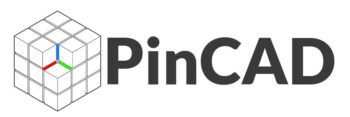

1 thought on “AutoCAD System Requirements & Best Computers for CAD”
Pingback: AutoCAD User Interface Explained: Tools & Features - PinCad