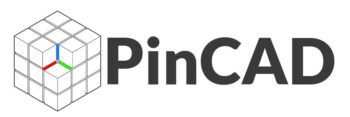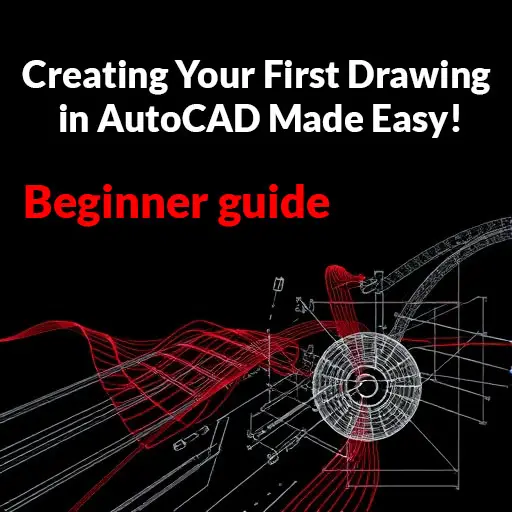How to create your first drawing in Autocad!
Diving into the world of AutoCAD can feel like stepping into a complex labyrinth, especially for beginners eager to bring their creative visions to life. Whether you’re an aspiring architect, designer, or hobbyist, the first drawing you create in AutoCAD can be a pivotal moment in your journey.
This powerful software, renowned for its precision and versatility, holds the key to transforming your ideas into detailed, professional-grade designs. In this beginner’s guide, we’ll break down the essentials of starting your first drawing, making the process not only easy to understand but also enjoyable.
From setting up your workspace to mastering basic tools and techniques, we’ll equip you with the foundational skills you need to confidently navigate AutoCAD and unleash your creativity. So, grab your stylus, and let’s embark on this exciting artistic adventure together!
Setting Up Your AutoCAD Workspace
Setting up your AutoCAD workspace is a crucial first step that sets the tone for your drawing experience. When you launch AutoCAD for the first time, you’ll be greeted by a blank canvas – a promising sight for any budding designer or engineer. However, before diving into drafting, it’s essential to customize your workspace to enhance efficiency and comfort.
Start by choosing the right workspace layout that suits your needs. AutoCAD offers several predefined workspaces, such as Drafting & Annotation, 3D Basics, and 3D Modeling. For beginners, the Drafting & Annotation workspace is often the best choice, as it provides the tools and palettes tailored for creating 2D drawings. You can switch between different workspaces from the Workspaces menu, allowing you to adapt your environment as your skills progress.
Next, familiarize yourself with the essential toolbars and palettes. The Tool Palette is a handy feature that provides quick access to frequently used commands and blocks, enabling you to drag and drop elements directly onto your drawing. Arranging your toolbars for easy access helps streamline your workflow; consider placing your most-used tools at the top of the screen for quick retrieval.
Additionally, don’t forget to adjust the drawing units and scale to match your project requirements. Access the Units dialog by typing “UNITS” in the command line, where you can choose between imperial or metric measurements depending on your preference. Setting the correct units at the outset ensures that your dimensions are accurate and saves you time in the long run.
Finally, consider enabling the Grid and Snap features, which can significantly improve your precision as you begin to draw. The grid serves as a visual guide, allowing you to align objects accurately, while the Snap feature ensures you can easily connect points without any misalignment.
By taking the time to thoughtfully set up your AutoCAD workspace, you will create an environment that not only enhances your productivity but also boosts your confidence as you embark on your first drawing journey. With everything in place, you’ll be ready to transform your ideas into detailed designs efficiently!
Understanding Basic Drawing Tools
When embarking on your journey to create your first drawing in AutoCAD, familiarizing yourself with the basic drawing tools is essential. AutoCAD is equipped with a robust suite of tools designed to help you translate your ideas into precise digital designs, and understanding how to use these tools effectively will set the foundation for your success.
The **Line Tool** is your starting point; it allows you to create straight lines by simply clicking to set the starting point and dragging to your desired endpoint. This tool is fundamental for constructing the skeleton of your drawing, whether you’re sketching the outline of a building or the layout of a mechanical part.
Next, the **Circle Tool** enables you to create perfectly round shapes with ease. You can specify the center point and the radius, which is particularly useful in architectural and engineering drawings where precision is key. Similarly, the **Rectangle Tool** allows you to create squares and rectangles by clicking two opposite corners, making it a breeze to form walls, tables, or any box-like structure.
Equally important are the **Polygon** and **Ellipse Tools**, which add versatility to your designs. The Polygon Tool lets you create multi-sided shapes, perfect for intricate designs, while the Ellipse Tool helps you draw ovals and circles, providing a perfect solution for features like pipes or wheels.
Don’t forget about the **Trim** and **Extend** tools, which are invaluable for refining your drawings. The Trim Tool allows you to cut away excess lines or shapes, resulting in a cleaner design, while the Extend Tool helps you lengthen lines to meet other objects, ensuring your components fit perfectly together.
To complement these drawing tools, AutoCAD’s **Object Snap (OSNAP)** feature is a game-changer. This tool assists in precise placement and alignment by snapping to specific points, such as endpoints, midpoints, or intersections of lines, ensuring your designs maintain accuracy throughout the drawing process.
As you begin experimenting with these basic drawing tools, remember that practice is key. Spend time getting comfortable with each tool, and soon you’ll find that creating your first drawing in AutoCAD becomes an exciting and rewarding experience. With a solid foundation in these tools, you’ll be well on your way to bringing your creative visions to life!
Creating Your First Drawing: Step-by-Step
Creating your first drawing in AutoCAD can seem daunting, but with a few simple steps, you’ll find that it’s not only manageable but also incredibly rewarding. First, launch AutoCAD and create a new drawing by selecting ‘New’ from the File menu. A blank canvas will appear, offering you a fresh start for your design.
Next, familiarize yourself with the interface. The command line at the bottom is your primary tool for inputting commands, while the toolbar at the top houses essential tools for drawing and modifying shapes. To begin your drawing, select the ‘Line’ tool from the toolbar or type “LINE” in the command line, then click to set your starting point on the canvas. Move your cursor to where you want the line to end and click again; you’ll see the line appear instantly.
As you continue, explore other basic shapes like rectangles and circles. You can access these tools from the toolbar or enter commands like “RECTANGLE” and “CIRCLE” in the command line. Practice creating simple geometric shapes, layering them to build your design. Don’t forget to use the ‘Snap’ feature for precise placement; enabling ‘Object Snap’ will help you align your drawings accurately.
Once you’ve created your shapes, learn how to modify them. Select an object and right-click to access options like ‘Move,’ ‘Rotate,’ or ‘Scale.’ Experimenting with these features will enhance your understanding of how to manipulate your drawings.
Save your work frequently to avoid losing progress. Hit ‘Save’ in the File menu, choose a location on your computer, and give your drawing a name. Finally, when you’re satisfied with your creation, you can plot or print your drawing by selecting ‘Plot’ from the File menu, ensuring your hard work is preserved in a tangible format.
By following these steps, you’ll not only create your first drawing in AutoCAD but also lay the foundational skills needed to tackle more complex projects in the future. Remember, practice is key, so keep experimenting with different tools and techniques as you continue your AutoCAD journey!
Tips for Editing and Modifying Your Design
Editing and modifying your design in AutoCAD can seem daunting at first, but with a few practical tips and tricks, you’ll find that it’s a straightforward process that can enhance your drawing significantly. Start by familiarizing yourself with the essential editing tools located in the Modify panel. Commands like **Move**, **Rotate**, **Scale**, and **Stretch** are your best allies when it comes to adjusting your design elements to achieve the perfect layout.
One of the most efficient ways to edit is to use the **Properties Palette**, which allows you to change the properties of selected objects quickly. You can adjust everything from layer assignments to color fills without needing to redraw your shapes. Additionally, don’t underestimate the power of **Undo** (Ctrl + Z) and **Redo** (Ctrl + Y). These commands can save you from potential mistakes, allowing you to experiment freely without the fear of making irreversible changes.
Using **Layers** can also simplify your editing process. By organizing different elements of your drawing into layers, you can easily hide, lock, or modify specific components without affecting the overall design. This feature is particularly useful for complex drawings where multiple elements overlap.
Finally, remember to regularly save your work and utilize the **Block** feature when you create repeated elements in your design. By turning frequently used items into blocks, you can save time and ensure consistency throughout your drawing. With these tips at your disposal, editing and modifying your AutoCAD designs will become an intuitive and enjoyable part of your drafting process.
Read More: Autocad keyboard shortcuts & commands
Saving and Exporting Your Work
Once you’ve meticulously crafted your first drawing in AutoCAD, the next crucial step is saving and exporting your work. This process ensures that your hard work is preserved and ready for future editing or sharing with others.
To save your drawing, simply click on the “Save” icon in the Quick Access Toolbar or navigate to the “File” menu and select “Save.” AutoCAD typically saves your work in the DWG format, which is the standard file type for AutoCAD drawings. It’s advisable to select a memorable file name and a specific folder location on your computer to avoid any last-minute scrambles when you need to find your project.
For those looking to share their designs, AutoCAD offers various export options. You can export your drawing in different formats, such as PDF, JPEG, or DWF, making it accessible to those who may not have AutoCAD installed. To do this, go to the “File” menu and select “Export.” From there, you can choose your desired file type and adjust any settings as needed. Exporting your work in PDF format, for example, allows for easy printing and sharing, while JPEG is perfect for quick visual references.
Remember to double-check your export settings—especially the resolution and scale—ensuring that your drawing appears as intended when viewed by others. By mastering the saving and exporting process, you’ll not only safeguard your creations but also enhance your ability to collaborate and showcase your designs effectively. Whether you’re sharing with classmates, clients, or colleagues, knowing how to properly save and export your work opens up a world of possibilities for your AutoCAD journey!
Resources for Further Learning and Practice
As you embark on your journey to master AutoCAD, it’s essential to equip yourself with the right resources that can enhance your learning and practice. Fortunately, the digital age provides a wealth of information at your fingertips. Here are some valuable resources to consider:
1. **Online Tutorials and Courses**: Websites like Udemy, Coursera, and LinkedIn Learning offer structured courses tailored for beginners. These platforms feature video tutorials that walk you through the fundamentals of AutoCAD, from the basics of the interface to advanced drawing techniques. Many of these courses provide hands-on projects, allowing you to apply what you’ve learned in real-time.
2. **YouTube Channels**: For free, easily digestible content, YouTube is a treasure trove of AutoCAD tutorials. Channels like “CAD in black” and “The CAD Geek” offer step-by-step guides and tips for specific tools and commands. Watching these videos can help reinforce your understanding while providing visual demonstrations of concepts.
3. **AutoCAD Forums and Communities**: Joining online forums such as the Autodesk Community or Reddit’s r/AutoCAD can connect you with fellow learners and experienced users. These platforms are excellent for asking questions, sharing your work, and gaining insights into best practices from professionals in the field.
4. **Books and eBooks**: For those who prefer traditional learning methods, numerous books cater to beginners. Titles like “AutoCAD For Dummies” and “Mastering AutoCAD” provide in-depth explanations and exercises to help solidify your understanding of the software. You can often find these books in local libraries or purchase them online.
5. **Practice Files and Challenges**: Websites like CADTutor and GrabCAD offer free practice files and challenges that can help you hone your skills. Engaging in these activities allows you to experiment with different features and tools in AutoCAD, reinforcing your learning through application.
6. **Official Autodesk Resources**: Lastly, don’t overlook the official Autodesk website, which offers a variety of tutorials, webinars, and user guides. Their Learning Center is specifically designed to help beginners get started and includes a range of resources from basic to advanced levels.
By leveraging these resources, you can significantly enhance your AutoCAD skills and gain the confidence needed to create impressive drawings. Remember, practice is key, so dedicate time to explore these materials and apply what you learn to your projects. Happy drawing!