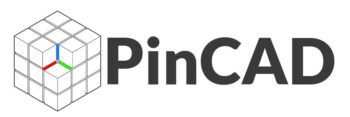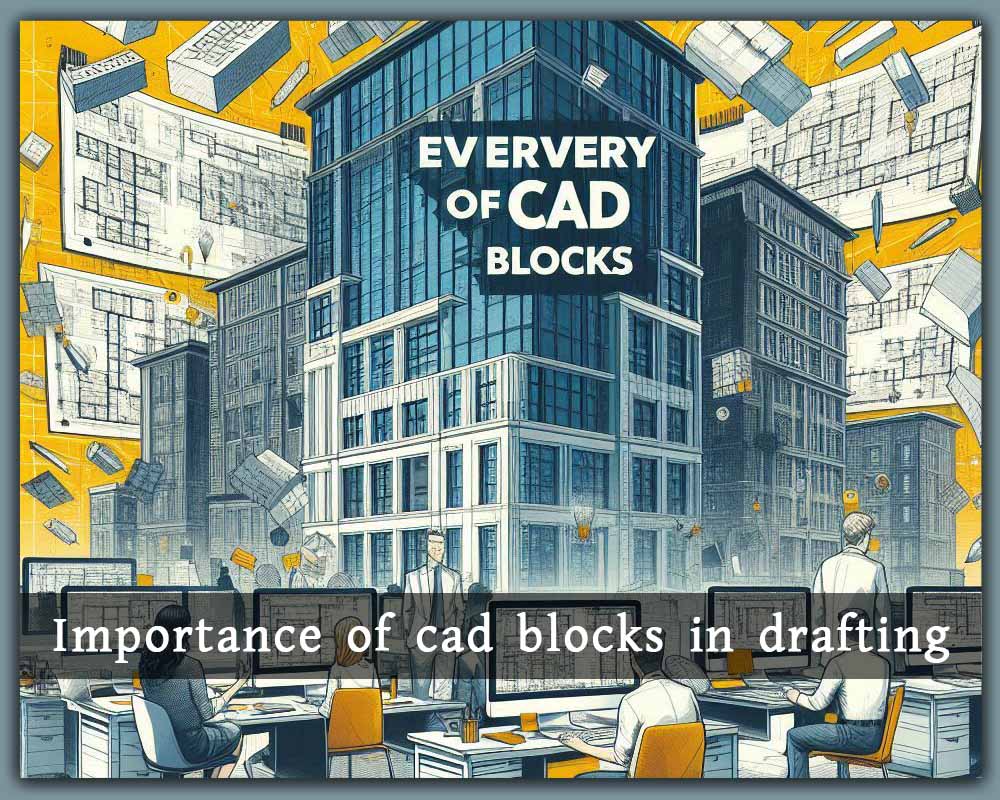The Importance of CAD Blocks in Drafting: Why Every Designer Should Use Them
In the world of architectural and engineering drafting, CAD blocks are more than just symbols—they’re time-saving, consistency-boosting, and accuracy-enhancing assets that every professional should understand and use. Whether you’re drafting a small interior plan or a massive commercial blueprint, understanding the importance of CAD blocks in drafting can transform your workflow.
In this blog, we’ll explore what CAD blocks are, how they work, why they’re essential in both 2D and 3D design, and how using them can improve productivity and quality in your CAD projects.
What Are CAD Blocks?
CAD blocks are pre-drawn, reusable objects in CAD software (such as AutoCAD) that represent real-world items like furniture, fixtures, vehicles, doors, windows, and more. Instead of redrawing these elements from scratch every time, you can insert them into your drawings with just a few clicks.
CAD blocks are stored in .dwg (AutoCAD), .dxf, or library formats and can include both 2D symbols and 3D geometry.
Examples of Common CAD Blocks:
-
Furniture (beds, sofas, tables)
-
Electrical symbols (outlets, switches)
-
Plumbing fixtures (sinks, toilets)
-
Trees and landscaping
-
Vehicles and people
-
Title blocks and legends
️ Why Are CAD Blocks So Important in Drafting?
Let’s break down the key benefits of using CAD blocks in your daily drafting work.
1. ⏱️ Saves Time and Increases Efficiency
Imagine redrawing a toilet, door, or car every time you work on a new plan—it’s a massive time-waster. CAD blocks eliminate repetitive work by allowing you to insert pre-designed elements instantly.
✅ Benefit: Focus more on design and layout rather than recreating objects from scratch.
2. Ensures Design Consistency
CAD blocks follow standard sizes and styles, helping maintain a consistent appearance and dimension across multiple drawings and projects. This is especially important for teams working collaboratively or across multiple files.
✅ Benefit: Professional-looking plans with uniform detail symbols and accurate scaling.
3. Enhances Accuracy and Reduces Errors
Pre-created CAD blocks are usually double-checked for dimensions and alignment. When you use them instead of drawing from scratch, you reduce the risk of human errors like misalignment or incorrect sizing.
✅ Benefit: Improved drawing accuracy, fewer revisions, and fewer mistakes in construction or fabrication.
4. Simplifies Standardization and Templates
Many firms use standard CAD block libraries as part of their office templates. These blocks align with company policies, local codes, or industry standards, helping maintain compliance and best practices.
✅ Benefit: Easy onboarding for new employees and standardized project files.
5. Boosts Collaboration and Communication
When working in teams, having a shared set of CAD blocks ensures that everyone speaks the same visual language. For example, a standard electrical block means the same to the architect, MEP engineer, and contractor.
✅ Benefit: Better communication across disciplines and fewer misunderstandings.
6. Enables Easy Modifications and Global Updates
Most CAD programs allow you to use dynamic blocks or block references, which can be updated globally. If you change one block definition, all instances update automatically.
✅ Benefit: Save time when making global revisions across an entire drawing set.
7. Useful in Both 2D and 3D Drafting
CAD blocks are not limited to 2D drafting. You can also use 3D blocks to represent detailed models of furniture, equipment, or structures—perfect for interior design, landscape architecture, and BIM integration.
✅ Benefit: Greater versatility across drafting styles and project types.
Where to Find High-Quality CAD Blocks?
There are many resources where you can get professional CAD blocks, both free and paid:
-
PINCAD.com – A growing library of downloadable DWG blocks for architecture, engineering, and design.
-
Autodesk AutoCAD toolsets (Architecture, MEP, Mechanical) include built-in blocks.
-
Other free sites like CADblocksfree, DWGModels, and BiblioCAD.
Always check for compatibility, file size, and layer standards before using any block in your project.
️ CAD Blocks in Different Fields
Architecture:
-
Floor plan furniture
-
Elevation detailing
-
Site elements (trees, cars, streetlights)
Engineering (MEP):
-
Electrical symbols
-
Ductwork and piping fixtures
-
Panel boards and mechanical equipment
️ Interior Design:
-
2D and 3D furniture
-
Decor and lighting elements
-
Human figures for scale
Civil and Landscape:
-
Roads, signs, and traffic signals
-
Plant symbols and hardscape elements
-
Utilities and topographic lines
Best Practices for Using CAD Blocks
To maximize the power of CAD blocks in drafting:
-
Organize your blocks in categorized folders or libraries.
-
Use layered blocks to maintain control and visibility.
-
Prefer dynamic blocks for scalable or adjustable elements.
-
Audit and purge unused blocks to keep your drawings clean.
-
Create your own custom block library based on your project type or region.
Future of CAD Blocks in 2025 and Beyond
With advancements in AI, automation, and BIM, the use of CAD blocks is evolving:
-
AI-generated CAD blocks based on text or voice commands
-
Cloud libraries for teams working remotely
-
Parametric blocks for customizable parts
-
Integration with Revit families and SketchUp components
Still, the core value of CAD blocks—speed, consistency, and clarity—remains unchanged.
Conclusion: CAD Blocks Are the Unsung Heroes of Drafting
If you’re not yet using CAD blocks—or using them inefficiently—it’s time to rethink your drafting workflow. CAD blocks are essential tools that improve your design speed, standardization, accuracy, and collaboration.
Whether you’re a solo designer or part of a large firm, the strategic use of CAD blocks can save countless hours and help deliver higher-quality drawings.
Start Your CAD Block Collection Today!
Explore professionally organized and downloadable DWG blocks on PINCAD.com – perfect for AutoCAD, Revit, and other design platforms.
❓ FAQs About CAD Blocks in Drafting
Q1: Are CAD blocks available in all CAD programs?
Yes, most CAD platforms (AutoCAD, DraftSight, BricsCAD) support block creation and insertion.
Q2: Can I create my own CAD blocks?
Absolutely! Most software lets you define your own blocks and save them for future use.
Q3: What’s the difference between static and dynamic blocks?
Static blocks are fixed, while dynamic blocks include parameters (e.g., stretch, flip, rotate) for flexible use.
Q4: Can I use CAD blocks in Revit or SketchUp?
CAD blocks can be imported into Revit as 2D details or SketchUp via DWG import, although native objects work better in those programs.
Q5: Do CAD blocks slow down my drawing?
Not if you manage them well. Use Purge and Audit commands regularly to remove unused or corrupt blocks.