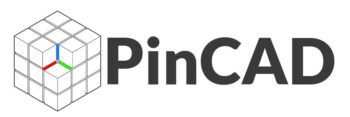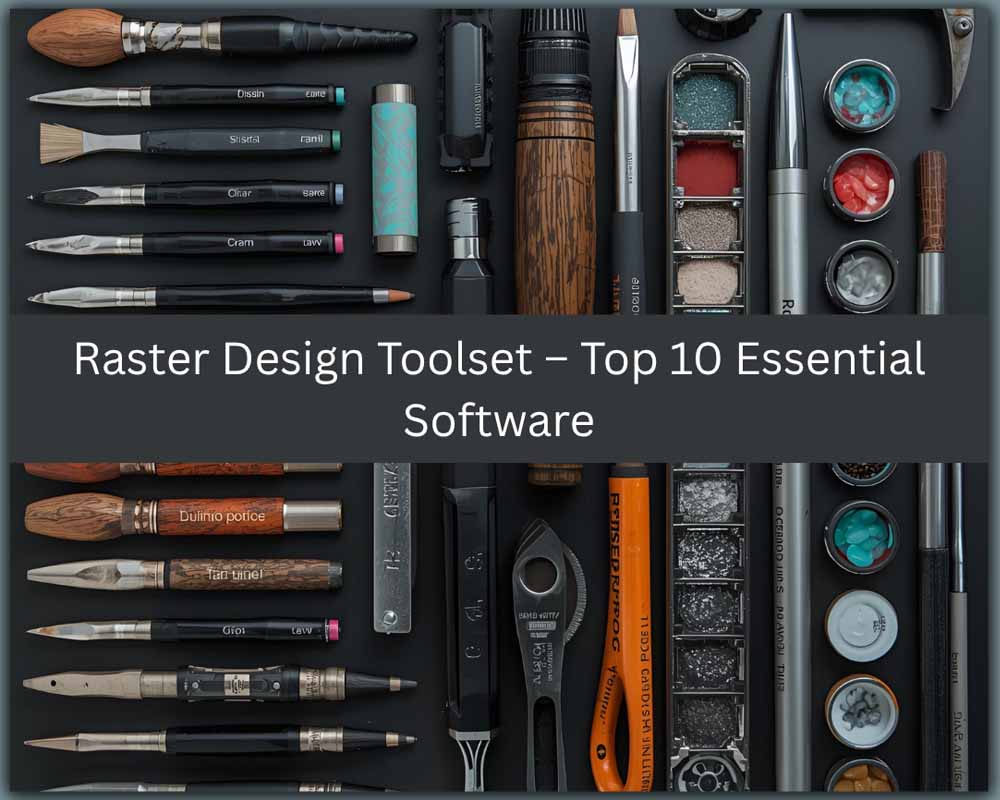Raster Design Toolset – Top 10 Essential Software for Image Editing, Scanned Drawing Cleanup & Raster-to-Vector Conversion
Introduction
In the digital design world, two fundamental graphic types reign supreme: raster and vector. Understanding this distinction is the first step to mastering any creative or technical workflow. Raster images (like JPEGs, PNGs, and TIFFs) are composed of a finite grid of tiny colored squares called pixels. Enlarge a raster image too much, and it becomes blurry and pixelated. Vector graphics (like those in DWG or SVG files), on the other hand, are defined by mathematical equations—points, lines, and curves. This means they can be scaled to the size of a billboard or a business card without any loss of quality.
So, what is a Raster Design Toolset? It’s a collection of software specifically designed to create, edit, manipulate, and convert these pixel-based images. For architects, engineers, and CAD designers, these tools are not just for touching up photos; they are essential for bridging the gap between the analog past and the digital future. Many projects begin with legacy data: old, scanned blueprints, stained site plans, or hand-drawn sketches. A raster design toolset is the key to cleaning up these noisy scans, converting them into usable vector lines in CAD software like AutoCAD, or simply preparing them for modern digital workflows.
Use cases are vast and critical:
-
Converting Scanned Drawings to CAD: Transforming a faded paper blueprint into a clean, editable AutoCAD DWG file.
-
Cleaning Noisy Images: Removing stains, crease marks, and background noise from old scanned documents.
-
Editing Raster Site Maps: Overlaying new design proposals onto existing georeferenced site imagery.
-
Preparing Old Blueprints: Enhancing contrast and clarity to make old drawings legible for renovation projects.
-
Graphic Design Workflows: Creating textures, editing photos for architectural renderings, and designing marketing materials.
For CAD professionals, raster editing is not a separate task; it’s an integrated, essential step. It saves countless hours of manual redrawing, preserves historical data, and ensures that new designs are built on accurate, digitized foundations. This post will explore the top 10 essential software that form a complete raster design toolset for any serious designer, engineer, or artist.
Detailed Section for Each Software
01- AutoCAD Raster Design
✔️ What is it?
AutoCAD Raster Design is a powerful raster-to-vector conversion and image editing toolset that works directly inside AutoCAD. It’s not a standalone program but an integrated plugin, allowing for seamless interaction between raster and vector data within the familiar AutoCAD environment.
✔️ Who uses it?
This is the go-to tool for civil engineers, surveyors, architects, and CAD technicians who regularly work with scanned drawings, maps, and plans. It’s designed for professionals who need to incorporate legacy data into their modern CAD projects.
✔️ Where is it used?
It’s used extensively in land development, civil engineering for site plans, utility mapping, architectural renovation projects, and any industry where converting old paper drawings into CAD is a necessity.
✔️ Why use it?
The primary benefit is its deep integration with AutoCAD. You can edit a raster image (like cleaning a site plan) and trace over it with vector lines in a single workspace. Its powerful recognition tools for lines, shapes, and text dramatically speed up the conversion process.
✔️ Key Features
-
Raster-to-Vector Conversion: Semi-automated tools to convert raster lines, arcs, circles, and text into vector entities.
-
Image Cleanup: Powerful tools to despeckle, deskew, and remove backgrounds, holes, and creases from scanned drawings.
-
Raster Entity Manipulation (REM): Allows you to edit raster primitives (lines, arcs) as if they were vectors, for trimming, breaking, and corner editing.
-
Rubbersheeting: Georectifies distorted raster images to match real-world coordinates.
-
Bi-directional Editing: Make changes in the raster image and see them reflect in the converted vector data, and vice-versa.
✔️ Tips & Tricks
Use the “Raster Design” toolbar to quickly access the “REM” commands. For best conversion results, always clean up your raster image (remove noise, adjust contrast) before using the vectorization tools. The “Trace Line” tool is incredibly efficient for manually tracing complex areas with precision.
✔️ Pricing / Availability
It is sold as part of the Autodesk Architecture, Engineering & Construction Collection or as a separate subscription. It is not available as a standalone, one-time purchase.
✔️ Where to download / learn
Official source is the Autodesk website. Autodesk Knowledge Network provides extensive tutorials and documentation.
✔️ Comparison with alternatives
Unlike generic image editors like Photoshop, Raster Design is purpose-built for CAD workflows, offering superior vectorization and cleanup tools specifically for technical drawings.
02- Adobe Photoshop
✔️ What is it?
Adobe Photoshop is the industry-standard raster graphics editor. It is a powerhouse for pixel-level manipulation, photo editing, and digital art creation, capable of everything from simple color correction to complex compositing.
✔️ Who uses it?
A vast audience including graphic designers, photographers, digital artists, UI/UX designers, and marketing professionals. Architects and engineers also use it extensively for post-processing renderings and editing site photos.
✔️ Where is it used?
Used across virtually all creative industries for photo retouching, creating marketing materials, website graphics, conceptual art, and enhancing architectural visualizations.
✔️ Why use it?
Photoshop offers an unparalleled depth of features, non-destructive editing with layers and adjustment layers, and a massive ecosystem of plugins and brushes. Its power and flexibility are unmatched for pure raster manipulation.
✔️ Key Features
-
Layers & Masking: Non-destructive workflow for complex image compositing.
-
Advanced Selection Tools: Precise tools like Select Subject, Color Range, and Pen Tool for isolating parts of an image.
-
Healing Brushes & Content-Aware Fill: Powerful tools for removing imperfections and unwanted objects.
-
Powerful Filter Gallery: For applying artistic effects, blurs, and sharpening.
-
Smart Objects: Embed and edit raster/vector files non-destructively.
✔️ Tips & Tricks
Use “Adjustment Layers” for color and tone corrections instead of direct image adjustments to maintain flexibility. For cleaning up scanned drawings, the “Levels” adjustment and the “Dust & Scratches” filter are a great starting point.
✔️ Pricing / Availability
Available by subscription only through Adobe Creative Cloud (Photoshop single app or full suite).
✔️ Where to download / learn
Official source is Adobe.com. Adobe offers extensive tutorials, and countless resources are available on platforms like YouTube and Skillshare.
✔️ Comparison with alternatives
It is more advanced and feature-rich than GIMP or Paint.NET but comes with a subscription cost. It’s less focused on direct raster-to-CAD conversion than AutoCAD Raster Design.
03- CorelDRAW
✔️ What is it?
CorelDRAW is a veteran vector graphics editor, but its strength in this context lies in its integrated raster-to-vector tracing power and its ability to handle both vector and raster elements seamlessly within one application.
✔️ Who uses it?
Popular among graphic designers, sign makers, engravers, and textile designers who need robust vector creation tools coupled with powerful tracing capabilities for logos and artwork.
✔️ Where is it used?
Used for logo design, branding, signmaking, apparel printing, and technical illustration where converting raster images (like a company logo) to vector format is a common task.
✔️ Why use it?
CorelDRAW’s PowerTRACE feature is one of the best built-in raster-to-vector conversion tools available in a mainstream design suite, delivering clean, editable vector results from bitmap images.
✔️ Key Features
-
PowerTRACE: High-quality core engine for converting bitmaps to vectors with control over detail, color, and corner smoothness.
-
Integrated Workspace: Combine vector design and raster image editing (with Corel PHOTO-PAINT) in a unified suite.
-
Versatile File Support: Excellent support for a wide range of vector and raster file formats.
-
Layout & Typography Tools: Strong tools for multi-page layout and text handling.
✔️ Tips & Tricks
When using PowerTRACE, start with the “Detailed Logo” preset and adjust the “Detail” and “Corner Smoothness” sliders for optimal results. Don’t expect it to perfectly convert a complex architectural plan, but for logos and simple drawings, it’s superb.
✔️ Pricing / Availability
Available as a perpetual license (one-time purchase) or subscription through CorelDRAW Graphics Suite.
✔️ Where to download / learn
Official source is Corel.com. Corel’s learning portal and community forums are great resources.
✔️ Comparison with alternatives
It offers a compelling alternative to Adobe Illustrator with a different workflow and a strong focus on tracing. Its one-time purchase option is a key differentiator from Adobe’s subscription model.
04- GIMP
✔️ What is it?
GIMP (GNU Image Manipulation Program) is a powerful, free, and open-source raster image editor. It provides a vast array of professional-grade tools for image retouching, composition, and authoring.
✔️ Who uses it?
Hobbyists, students, photographers, and graphic designers on a budget. It’s also used by professionals who need a capable open-source tool for specific tasks without the cost of a commercial license.
✔️ Where is it used?
Anywhere a free but powerful image editor is needed: photo retouching, creating graphics for websites, digital art, and scientific image analysis.
✔️ Why use it?
The primary reason is its $0 price tag combined with formidable capabilities. Its open-source nature means a large community creates plugins and scripts to extend its functionality.
✔️ Key Features
-
Full-Suite Photo Editing: Layers, masks, color correction, filters, and advanced selection tools.
-
Customization: Highly customizable interface and functionality with plugins and scripts.
-
Strong File Support: Supports a wide range of file formats.
-
Active Community: A large, active community provides support, tutorials, and free resources.
✔️ Tips & Tricks
Install the “G’MIC” plugin for access to hundreds of additional filters and effects, including specialized ones for image cleanup. Use the “Curves” tool for superior contrast control when prepping scanned drawings.
✔️ Pricing / Availability
Completely free and open-source.
✔️ Where to download / learn
Official source is GIMP.org. Sites like GIMP-Tutorials.net offer excellent learning materials.
✔️ Comparison with alternatives
It’s the most powerful free alternative to Photoshop, though its interface can have a steeper learning curve and it may lack some of the polish and seamless integration of its paid counterpart.
05- Bluebeam Revu
✔️ What is it?
Bluebeam Revu is a PDF-based collaboration and markup software built for the architecture, engineering, and construction (AEC) industry. Its raster toolset is focused on marking up and editing raster images within PDFs.
✔️ Who uses it?
Project managers, architects, engineers, and contractors for document review, markup, and collaboration throughout the project lifecycle.
✔️ Where is it used?
Used for reviewing and marking up PDF drawings, specifications, and other project documents in the construction and engineering industries.
✔️ Why use it?
Revu excels at real-time collaboration and its markup tools are tailored for technical documents. It can handle large-format raster PDFs (like scanned drawings) with ease and includes basic raster editing capabilities.
✔️ Key Features
-
PDF Markup & Annotation: A comprehensive set of tools for adding comments, measurements, and highlights.
-
Raster & Vector Editing within PDFs: Edit both raster and vector content directly inside a PDF.
-
Batch Processing: Apply functions like OCR (Optical Character Recognition) and document security to multiple files at once.
-
Studio Collaboration: Cloud-based collaboration for real-time project reviews.
✔️ Tips & Tricks
Use the “Snapshot” tool to capture a portion of a raster image and paste it elsewhere. The “Flatten” function can be used to convert markups into permanent raster data, which is useful for finalizing document revisions.
✔️ Pricing / Availability
Paid software available through a perpetual license or subscription from Bluebeam (now part of Nemetschek).
✔️ Where to download / learn
Official source and tutorials are available at Bluebeam.com.
✔️ Comparison with alternatives
It’s less of a pure image editor and more of a document collaboration powerhouse. It fills a different niche than Photoshop but is essential for AEC-specific PDF workflows.
06- Pixlr
✔️ What is it?
Pixlr is a suite of cloud-based image editing tools and apps. It offers both a simplified editor (Pixlr E) and a more advanced, layer-based editor (Pixlr X), making it accessible for quick edits without software installation.
✔️ Who uses it?
Social media managers, bloggers, students, and anyone needing quick, accessible image edits on the fly. It’s great for users who don’t need the full power of a desktop application.
✔️ Where is it used?
Primarily for quick photo fixes, creating social media graphics, basic design work, and when working from a device without professional software installed.
✔️ Why use it?
Its key advantage is accessibility and speed. You can open it in any modern web browser and start editing immediately. The free tier is very capable for basic tasks.
✔️ Key Features
-
Browser-Based: No download or installation required.
-
Dual-Mode Editors: Pixlr E for advanced layers, Pixlr X for quick fixes.
-
AI-Powered Tools: Includes AI cutout, background removal, and photo enhancement.
-
Templates & Assets: A library of templates, stickers, and overlays for quick design.
✔️ Tips & Tricks
Use the “Auto Fix” and “Adjustment” tools in Pixlr E for a quick cleanup of scanned images. The AI Cutout tool is surprisingly effective for isolating objects from their background without complex manual selections.
✔️ Pricing / Availability
Freemium model. A free version is available with ads, while a paid Premium subscription removes ads, adds more features, and provides more cloud storage.
✔️ Where to download / learn
Access it directly at Pixlr.com. The website has built-in tutorials.
✔️ Comparison with alternatives
It’s the most accessible tool on this list but lacks the power and file-handling capabilities of desktop software like Photoshop or GIMP. Ideal for quick, non-critical tasks.
07- Affinity Photo
✔️ What is it?
Affinity Photo is a professional-grade raster image editor developed by Serif as a direct and powerful competitor to Adobe Photoshop. It offers a one-time purchase model.
✔️ Who uses it?
Photographers, illustrators, and designers looking for a professional alternative to Photoshop without a subscription. It’s gained a significant following for its performance and value.
✔️ Where is it used?
Used for high-end photo retouching, digital painting, and compositing, much like Photoshop. It’s also capable of handling large, multi-layered documents efficiently.
✔️ Why use it?
It delivers performance and features that rival Photoshop at a fraction of the long-term cost (one-time purchase). Its “Personas” feature (like Developer, Liquify, and Tone Mapping Personas) creates a focused workspace for different tasks.
✔️ Key Features
-
Non-Destructive Workflow: Live filter layers and adjustment layers.
-
Panorama & HDR Merge: Powerful stitching and HDR processing.
-
Advanced Selection Refinement: Excellent tools for making precise selections.
-
Full PSD Support: Can open and edit native Photoshop files.
✔️ Tips & Tricks
Use the “Develop Persona” to non-destructively process RAW camera files before moving to the main Photo Persona for detailed editing. The “Inpainting Brush” is fantastic for removing unwanted elements.
✔️ Pricing / Availability
Available as a one-time purchase for Windows, Mac, and iPad.
✔️ Where to download / learn
Official source is Affinity.Serif.com. Serif provides extensive tutorials and workbooks.
✔️ Comparison with alternatives
It’s the most credible and powerful Photoshop alternative. It challenges the subscription model and is often praised for its speed and modern codebase.
08- Paint.NET
✔️ What is it?
Paint.NET is a free image and photo editing software for PCs that run Windows. It started as a university project and has evolved into a robust tool that strikes a balance between the simplicity of Microsoft Paint and the complexity of GIMP or Photoshop.
✔️ Who uses it?
Casual users, students, and anyone who finds MS Paint too limited but is intimidated by professional software. It’s a perfect “next step” editor.
✔️ Where is it used?
For basic image editing, quick photo corrections, simple graphic creation, and as a handy tool for common tasks like resizing and cropping.
✔️ Why use it?
It’s incredibly user-friendly, fast, and has a low system footprint. Its intuitive interface makes it easy to learn, while its plugin support allows for significant expansion of its capabilities.
✔️ Key Features
-
Simple, Intuitive UI: Layer-based editing with a clean and logical interface.
-
Active Online Community: A forum-driven community that develops plugins and tutorials.
-
Special Effects: A wide array of artistic and practical effects.
-
Plugin Support: Extend functionality with community-created plugins.
✔️ Tips & Tricks
Explore the plugin index on the official forum to add features like advanced file format support or specialized filters. The “Curves” adjustment is your best friend for tonal correction.
✔️ Pricing / Availability
Completely free.
✔️ Where to download / learn
Official source is GetPaint.NET. The community forums are the best place for plugins and help.
✔️ Comparison with alternatives
It’s simpler and more approachable than GIMP, making it ideal for beginners or for those with less complex image editing needs.
09- IrfanView
✔️ What is it?
IrfanView is a compact, fast, and free image viewer, converter, and editor for Windows. Its primary strength is speed and batch processing, not complex, layered image editing.
✔️ Who uses it?
Professionals and power users who need to quickly view, convert, or perform batch operations on large numbers of images. It’s a staple on many IT and designer desktops.
✔️ Where is it used?
Used for fast image viewing, format conversion (e.g., bulk converting TIFF to JPG), resizing, and applying simple adjustments like color correction or sharpening to hundreds of files at once.
✔️ Why use it?
It is incredibly lightweight and launches instantly. Its batch processing mode is powerful and efficient, saving immense amounts of time on repetitive tasks.
✔️ Key Features
-
Blazing-Fast Viewing: Opens images almost instantly.
-
Batch Conversion & Processing: Rename, convert, resize, and apply filters to thousands of images in one go.
-
Support for Many Formats: Supports a vast array of image, video, and audio formats.
-
Simple Editing Tools: Includes tools for crop, resize, color adjustment, and red-eye reduction.
✔️ Tips & Tricks
Master the “Batch Conversion/Rename” dialog (File > Batch Conversion). You can set up complex chains of operations, like resizing all images in a folder, increasing their contrast by 10%, and saving them in a new format with a new naming convention automatically.
✔️ Pricing / Availability
Free for non-commercial use; a license is required for business/commercial use.
✔️ Where to download / learn
Official source is IrfanView.com. The website includes a comprehensive list of plugins.
✔️ Comparison with alternatives
It’s not a competitor to Photoshop. It’s a specialized tool for viewing and batch processing that complements a full-featured editor.
10- RasterCalc / RasterTools Plugins (CAD Image Processors)
✔️ What is it?
RasterCalc (and similar plugins like RasterTools from DotSoft) are specialized plugins for AutoCAD and BricsCAD designed to enhance their native raster handling capabilities, often providing an alternative or supplement to AutoCAD Raster Design.
✔️ Who uses it?
CAD managers, civil engineers, and surveyors who need powerful raster functionality in their CAD environment but may not have access to the full Autodesk ecosystem or prefer a different toolset.
✔️ Where is it used?
Within AutoCAD or BricsCAD for tasks like image cleanup, vectorization, and georeferencing, similar to AutoCAD Raster Design.
✔️ Why use it?
These plugins can be a more cost-effective solution for specific needs or offer a workflow that some users prefer. They integrate directly into the CAD interface, providing a familiar working environment.
✔️ Key Features
-
Image Cleanup: Tools for noise removal, line smoothing, and background elimination.
-
Raster-to-Vector Conversion: Tracing tools to convert raster lines to vector polylines.
-
Image Manipulation: Rotate, scale, clip, and adjust brightness/contrast of raster images.
-
Georeferencing: Tools to align raster images with vector coordinate systems.
✔️ Tips & Tricks
These tools often have very specific command sets. Dedicate time to run through the provided tutorials to understand their unique approach to tasks like vector tracing, as it can differ from AutoCAD Raster Design’s methodology.
✔️ Pricing / Availability
Sold as separate plugins for AutoCAD/BricsCAD, typically with a perpetual license or annual subscription.
✔️ Where to download / learn
Official sources are vendor websites like RasterDesign.com (for RasterCalc) or DotSoft.com (for RasterTools).
✔️ Comparison with alternatives
They provide a direct, often cheaper, alternative to AutoCAD Raster Design with similar core functionality, making them a good option for firms standardized on CAD platforms but looking for flexible licensing.
Comparison Table (Raster Toolset Software)
| Software Name | Type | Best For | Strengths | Difficulty Level | Pricing |
|---|---|---|---|---|---|
| AutoCAD Raster Design | CAD Raster Tool | Converting scanned drawings to CAD, cleaning technical images | Deep AutoCAD integration, powerful vectorization & cleanup | Intermediate | Paid (Sub) |
| Adobe Photoshop | Raster Editor | High-end photo editing, compositing, graphic design | Unmatched feature depth, industry standard, non-destructive | Beginner to Pro | Paid (Sub) |
| CorelDRAW | Vector Editor (with strong tracing) | Logo design, technical illustration, raster-to-vector for graphics | PowerTRACE, one-time purchase option, unified suite | Intermediate | Paid / Sub |
| GIMP | Raster Editor | Free, powerful image editing for those on a budget | Zero cost, highly customizable, strong community | Intermediate | Free |
| Bluebeam Revu | PDF Editor / Markup | PDF-based collaboration, markup, and basic raster edits in AEC | Excellent collaboration tools, AEC-focused markup | Beginner | Paid |
| Pixlr | Online Editor | Quick edits, social media graphics, accessibility | Browser-based, fast, AI tools, freemium model | Beginner | Freemium |
| Affinity Photo | Raster Editor | Professional photo editing without a subscription | Powerful, one-time purchase, excellent performance | Intermediate | Paid (One-Time) |
| Paint.NET | Raster Editor | Beginner-friendly image editing beyond MS Paint | Simple UI, fast, plugin support | Beginner | Free |
| IrfanView | Image Viewer / Processor | Fast image viewing, batch conversion, and simple edits | Extremely lightweight, powerful batch processing | Beginner | Free (Personal) |
| RasterCalc/RasterTools | CAD Raster Tool (Plugin) | Raster cleanup & vectorization in CAD for cost-conscious firms | Cost-effective AutoCAD/BricsCAD alternative | Intermediate | Paid (Plugin) |
Expert Guide: How to Choose the Best Raster Design Tool
Selecting the right tool from this extensive list can be daunting. Your choice should be guided by your primary use case, budget, and existing software ecosystem. The most critical distinction is between CAD-focused raster tools and graphic design raster editors.
CAD-Focused Raster Tools (AutoCAD Raster Design, RasterCalc): Use these if your main goal is to process technical drawings for use in a CAD environment. They are optimized for tasks like cleaning scanned blueprints, converting raster lines to vector entities, and georeferencing images. They are not for creating art or editing photos for a website.
Graphic Design Raster Editors (Photoshop, GIMP, Affinity Photo): These are your go-to for pixel-level manipulation. Use them for enhancing architectural renderings, creating textures, designing marketing materials, or any task that requires detailed color correction, compositing, and artistic effects.
When to use AutoCAD Raster Design vs Photoshop vs GIMP:
-
AutoCAD Raster Design: When you have a scanned site plan that needs its background removed, lines straightened, and then converted to polylines for use in a new civil engineering drawing.
-
Adobe Photoshop: When you have a 3D rendering that needs color grading, people and trees composited in, and lighting effects added to create a stunning presentation image.
-
GIMP: When you need to perform the same tasks as Photoshop but have a zero-dollar budget and are willing to navigate a slightly different interface.
Online vs Desktop Editors:
Online editors like Pixlr are fantastic for convenience and quick fixes but suffer from limitations in file size, processing power, and data security. For professional, reliable, and heavy-duty work, a desktop application is always the superior choice.
Choosing by Task:
-
Raster Cleanup: For technical drawings, AutoCAD Raster Design is best. For general photo cleanup, Photoshop or GIMP are ideal.
-
Raster-to-Vector Conversion: For technical drawings, use AutoCAD Raster Design. For logos and graphics, CorelDRAW’s PowerTRACE is excellent.
-
Blueprint Scanning & Prep: AutoCAD Raster Design or specialized plugins are unmatched.
-
High-Resolution Photo Editing: Photoshop and Affinity Photo lead the pack.
Budget Considerations:
-
Students/Hobbyists: Start with the powerful free trio: GIMP (editing), IrfanView (viewing/batch), and Paint.NET (simplicity).
-
Professionals: Invest in tools that save time and integrate with your workflow. The Autodesk AEC Collection (includes AutoCAD Raster Design) or Adobe Creative Cloud are standard investments. Affinity Photo offers a tremendous one-time-purchase value.
Real-Life Use Cases
-
Cleaning Old Scanned Drawings for AutoCAD: An engineering firm inherits a set of 1980s sewer line plans. They are scanned, but the scans are faded and have coffee stains. Using AutoCAD Raster Design, they remove the background noise and stains, sharpen the lines, and then use the raster-to-vector tools to trace the pipelines, creating a clean, editable CAD file for a new project.
-
Removing Background Noise from Site Maps: A surveyor captures an aerial site photo that is hazy. In Photoshop, they use a Levels adjustment to increase contrast and the “Dust & Scratches” filter to minimize sensor noise, resulting in a clear image ready for overlaying a new design.
-
Converting Old Blueprint Scans to Vector: A museum wants to create a digital archive of its historical building plans. They use CorelDRAW’s PowerTRACE on simple, high-contrast drawings to quickly generate vector versions suitable for printing at any scale or publishing online.
-
Photo Editing for Architectural Renderings: An architectural visualizer renders a building model. They bring the image into Affinity Photo, using layers and masks to composite in a more dramatic sky, add people with correct shadows, and apply a final color grade to make the image pop for the client presentation.
-
Markup and Annotation Workflows in Bluebeam Revu: A project team conducts a virtual drawing review. Using Bluebeam Revu, the architect, structural engineer, and contractor all mark up the same PDF drawing set in real-time, using clouds, comments, and measurement tools to coordinate changes without printing a single sheet.
-
Image Resizing & Batch Processing using IrfanView: A web developer needs to prepare 500 product photos for an e-commerce site. They use IrfanView’s batch processing to resize all images to a uniform width, compress them for web speed, and rename them with a consistent prefix, completing the task in minutes.
-
Pixel-Level Photo Repair for Designers: A graphic designer receives a low-resolution logo from a client that’s only available as a JPEG. They open it in GIMP, use the clone and heal tools to remove artifacts, and carefully redraw sharp edges to create a cleaner, more professional version.
Final Summary / Verdict
The landscape of design is hybrid, blending the legacy of paper with the precision of digital. A robust raster design toolset is, therefore, not a luxury but a necessity for architects, engineers, CAD designers, and digital artists. From the specialized power of AutoCAD Raster Design that breathes new life into old blueprints, to the creative might of Adobe Photoshop that perfects visual presentations, and the accessible utility of free tools like GIMP and IrfanView, there is a solution for every need and budget.
As we move through 2025 and beyond, the demand for digitizing and refining existing data will only grow. The ability to seamlessly move between raster and vector worlds will remain a core competency. Investing time to master the tools that form your own personalized raster toolset is an investment in efficiency, accuracy, and creative freedom.
Strong Call to Action (CTA)
Ready to transform your scanned drawings and raster images into powerful digital assets?
Explore our in-depth reviews and tutorials for each of these essential tools to find the perfect fit for your workflow. Bookmark this page as your go-to reference guide for all things raster design. Know a colleague struggling with a faded blueprint or a noisy site plan? Share this post and empower them with the knowledge to work smarter and faster.
Disclaimer: Software features, pricing, and availability are subject to change. Please check the official vendor websites for the most current information.