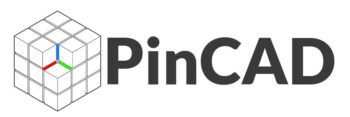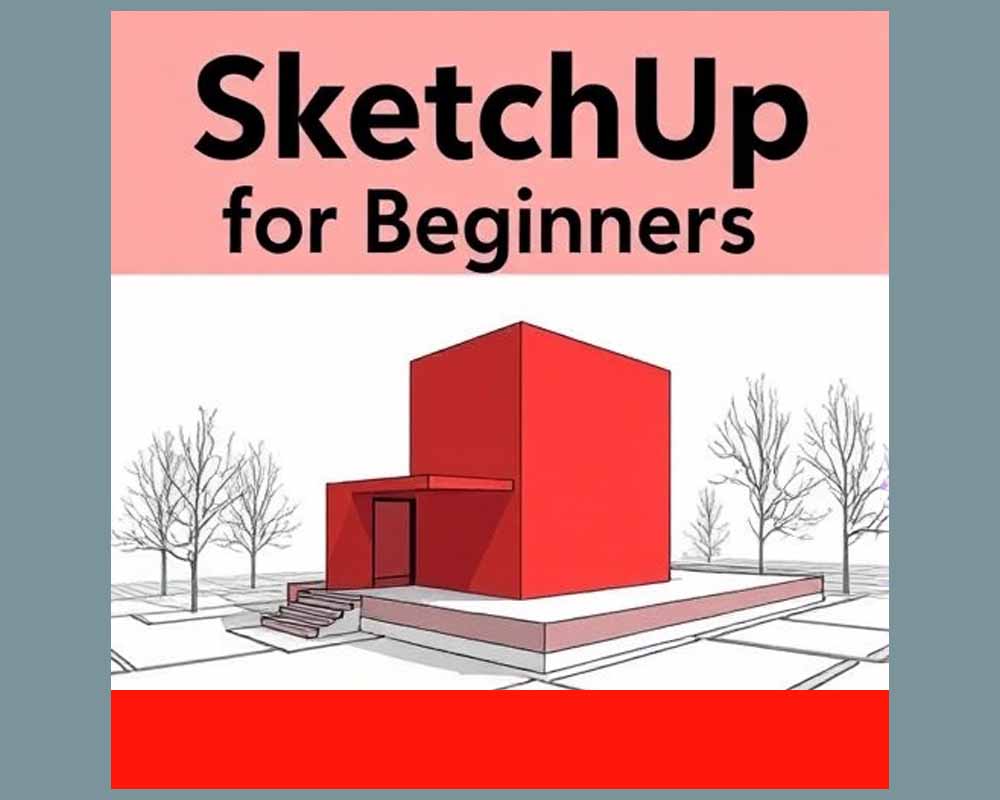SketchUp for Beginners:
Are you just starting your journey into 3D modeling or architectural design? Want to bring your ideas to life with simple tools and powerful features? Then SketchUp for Beginners is the perfect place to start!
SketchUp is one of the most user-friendly and intuitive 3D modeling software programs on the market. Whether you’re an aspiring architect, interior designer, product developer, or just someone who loves 3D modeling as a hobby, SketchUp makes it easy to build stunning models without steep learning curves.
In this beginner’s guide, we’ll cover everything you need to know to get started with SketchUp—including tools, tips, project ideas, and learning resources.
What is SketchUp?
SketchUp is a 3D modeling software developed by Trimble. It’s known for its ease of use, clean interface, and fast learning curve. Originally created for architects and designers, SketchUp has grown to support a wide range of industries including:
- Architecture
- Interior Design
- Urban Planning
- Furniture Design
- Game Design
- 3D Printing
With both free and paid versions, SketchUp is a great entry point for beginners looking to model anything from a small room to a complex building.
Why Use SketchUp?
So, what makes SketchUp such a great tool for beginners?
Key Benefits of SketchUp:
- ✅ Beginner-Friendly Interface: Intuitive tools that are easy to understand and use.
- ✅ Real-Time Modeling: Create shapes and geometry in real-time.
- ✅ Precision Tools: Input exact measurements for accurate modeling.
- ✅ Free Version Available: SketchUp Free (web-based) is perfect for getting started.
- ✅ Massive 3D Warehouse: Access millions of free models, from furniture to appliances.
- ✅ Versatile Applications: Use it for architectural plans, interior layouts, product design, and more.
Basic Tools in SketchUp for Beginners
Here’s a quick overview of the essential SketchUp tools every beginner should know:
| Tool | Description |
| Select Tool | Click to select objects for editing or moving |
| Line Tool | Draw straight lines and define shapes |
| Rectangle Tool | Create precise rectangular shapes |
| Push/Pull Tool | Extrude flat surfaces into 3D shapes |
| Orbit Tool | Rotate around your model in 3D space |
| Move Tool | Move, rotate, or copy objects |
| Scale Tool | Resize objects proportionally or freely |
| Paint Bucket Tool | Apply colors, textures, and materials |
️ What Can You Create with SketchUp?
As a beginner, you can use SketchUp to model a wide range of basic and intermediate-level projects.
Example Project Ideas:
- A small house or room layout
- ️ A furniture piece like a table or sofa
- A simple garden or backyard
- A small office or shop interior
- A game-level environment
- ️ A 3D printable product
With practice, you’ll be able to build detailed architectural models, interior designs, or even create models for VR and rendering software.
SketchUp Versions: Which One Should Beginners Use?
SketchUp offers a few different versions. Here’s a quick breakdown for beginners:
| Version | Platform | Best For | Price |
| SketchUp Free | Web-based | Casual users, beginners | Free |
| SketchUp Go | Web + Mobile | On-the-go design, collaboration | Paid |
| SketchUp Pro | Desktop | Advanced tools, plugins, offline use | Paid |
| SketchUp Studio | Desktop | High-end rendering + analysis | Paid (for pros) |
Tip: Start with SketchUp Free to learn the basics, then upgrade to Pro if you need more features like LayOut, Extensions, and offline access.
️ Step-by-Step Guide: Your First SketchUp Model
Let’s walk through a simple project: Creating a basic 3D room layout.
Step 1: Open SketchUp
- Go to app.sketchup.com and log in (or sign up for free).
Step 2: Set Your Template
- Choose a template with architectural units (meters/feet).
Step 3: Draw a Rectangle
- Use the Rectangle Tool to draw your room’s floor (e.g., 4m x 3m).
Step 4: Push/Pull to Add Height
- Use the Push/Pull Tool to pull the floor into a room shape (e.g., 3m height).
Step 5: Add Doors and Windows
- Draw rectangles on walls and use Push/Pull to cut them out.
- Download ready-made doors/windows from 3D Warehouse and insert them.
Step 6: Add Furniture
- Browse 3D Warehouse for sofas, tables, or beds and place them inside.
Step 7: Apply Materials
- Use the Paint Bucket Tool to add textures like wood, tiles, or paint.
Step 8: Save & Export
- Save your model to your Trimble account or export it as an image or 3D file.
Congratulations! You’ve just completed your first SketchUp model.
Best Learning Resources for SketchUp Beginners
Official Resources:
- SketchUp Campus – Free official training
- SketchUp YouTube Channel
Popular Courses:
- Skillshare – “SketchUp for Beginners”
- Udemy – “SketchUp Masterclass”
- LinkedIn Learning – “SketchUp Essential Training”
Downloadable Assets:
- 3D Warehouse
- com – Free CAD and SketchUp blocks
Tips to Succeed as a Beginner
- Practice every day with small models
- ⌨️ Learn shortcuts for faster modeling
- Use guides and measurements to stay precise
- Group objects to prevent accidental edits
- Explore Extensions (in Pro version) for more powerful tools
⚖️ SketchUp vs Other 3D Tools for Beginners
| Tool | Best For | Pros | Cons |
| SketchUp | Architecture, interiors | Easy to learn, quick results | Less accurate for large-scale BIM |
| AutoCAD | Technical drawings | Precision and documentation | Steep learning curve, 2D-focused |
| Revit | BIM, construction | Detailed and smart modeling | Complex and heavy for beginners |
| Blender | Animation, 3D art | Free, powerful | Not ideal for architectural work |
Verdict: If you’re starting with architecture or interior design, SketchUp is the best beginner tool to learn fast and build creative models.
️ Real-World Uses of SketchUp
Even though you’re a beginner, you’ll be surprised how many professionals actually use SketchUp daily:
- Architects: For concept designs and 3D presentations
- Interior Designers: Room layouts, furniture placement, rendering
- Woodworkers & DIYers: Furniture design and planning
- Urban Planners: Site plans, parks, and infrastructure layouts
- Teachers: 3D learning and creativity tools for students
Final Thoughts: Start Modeling with Confidence
SketchUp is the perfect launchpad for your 3D modeling journey. Its clean interface, helpful tools, and large support community make it one of the best platforms for creative beginners.
Whether you’re designing your dream home, building a new product, or learning for fun, SketchUp helps you turn your imagination into 3D reality.
So what are you waiting for?
✅ Ready to Begin? Try These Next Steps:
- Start your first project using SketchUp Free
- Download free SketchUp models from com
- Take a beginner course on SketchUp Campus or YouTube
❓FAQs: SketchUp for Beginners
Q1: Is SketchUp really free?
Yes! The SketchUp Free version is web-based and great for beginners. More advanced features are available in paid versions.
Q2: Can I use SketchUp for interior design?
Absolutely. Many interior designers use SketchUp to layout rooms, furniture, lighting, and create 3D renders.
Q3: Is SketchUp good for 3D printing?
Yes! You can model 3D objects and export them as STL files for printing.
Q4: Do I need to install anything?
SketchUp Free runs in your browser. For SketchUp Pro, you’ll need to install the desktop app.