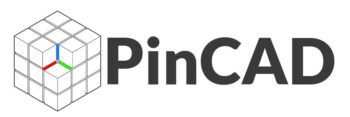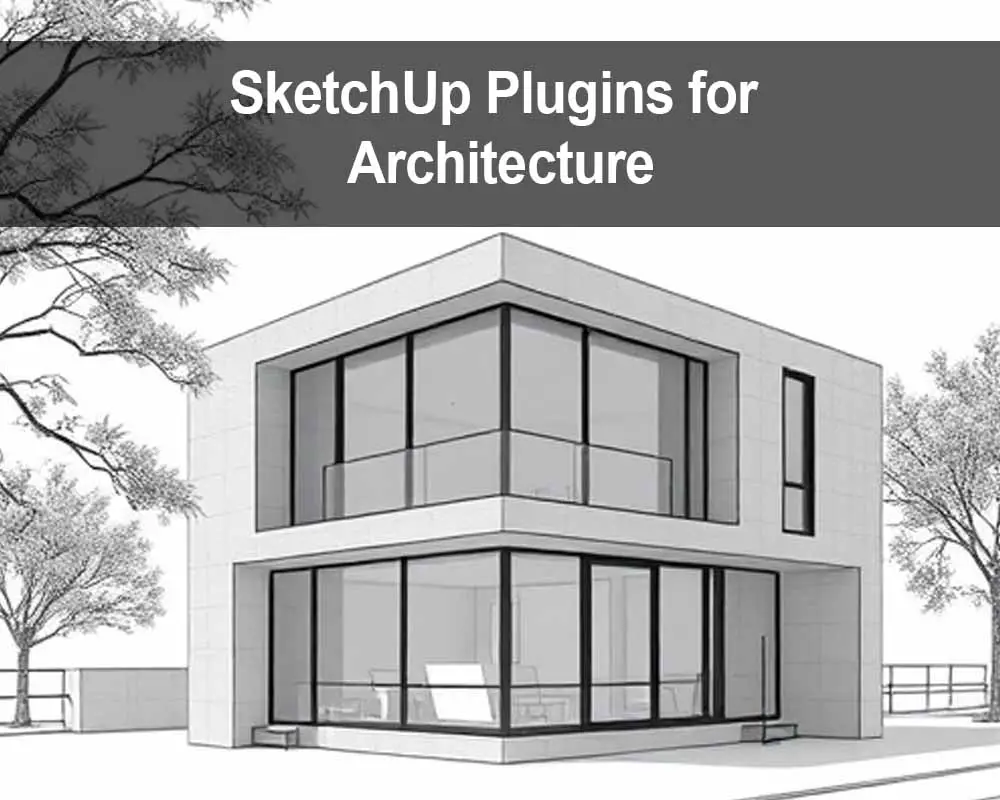Best SketchUp Plugins for Architecture: Boost Your Workflow Like a Pro
SketchUp is a beloved tool in the world of architecture thanks to its intuitive modeling environment and fast learning curve. But where SketchUp truly shines is its vast plugin ecosystem, which unlocks advanced tools for modeling, documentation, rendering, and automation.
In this guide, we’ll explore the best SketchUp plugins for architecture, how they can streamline your workflow, and which ones are essential for both beginners and professionals.
Why Use Plugins in SketchUp?
SketchUp, out-of-the-box, is great—but plugins make it extraordinary.
Plugins (also known as extensions) are add-ons that expand SketchUp’s capabilities. From automating repetitive tasks to generating photorealistic renders, they empower architects to model faster, more accurately, and with better visual output.
Benefits of Using Plugins:
-
⚡ Speed up your workflow
-
️ Automate architectural components (walls, roofs, stairs)
-
Improve drawing accuracy
-
Enhance presentation with rendering and animation
-
Integrate BIM features
-
Add realism with material libraries and parametric design
Top 12 SketchUp Plugins for Architecture (2025 Edition)
1. Profile Builder 3 – Parametric Modeling Power
Purpose: Create smart walls, profiles, and assemblies
✅ Why it’s great: You can create dynamic wall systems, handrails, or roads in seconds. Ideal for BIM-ready workflows.
2. Skalp for SketchUp – Powerful Section Cuts
Purpose: Add live, hatched section cuts for construction drawings
✅ Why it’s great: Automatically generates real-time section hatches that update with your model. Architects love it for documentation.
3. V-Ray for SketchUp – Photorealistic Rendering
Purpose: Create high-end architectural renders
✅ Why it’s great: Industry-standard rendering tool with real-world lighting, materials, and camera settings.
4. Curic DIO – Door, Window, and Opening Generator
Purpose: Quickly insert smart doors and windows
✅ Why it’s great: It automates boring tasks, giving you parametric control over openings. Saves massive time on architectural plans.
5. PlusSpec – SketchUp + BIM + Estimation
Purpose: Combine 3D modeling with BIM and real materials
✅ Why it’s great: Designed for architects and builders, it provides cost estimates, real product dimensions, and automated framing.
6. Artisan Organic Toolset – Sculpting and Terrain
Purpose: Landscape, terrain, and organic modeling
✅ Why it’s great: Easily shape terrain, sculpt forms, and create landscape features—perfect for site design.
7. 1001bit Tools – Architectural Drafting Toolkit
Purpose: Offers dozens of drafting and modeling tools
✅ Why it’s great: It includes stair generators, roof tools, wall components, and more—essential for day-to-day modeling.
8. CleanUp³ – Optimize Your Models
Purpose: Clean unnecessary geometry and purge unused items
✅ Why it’s great: Keeps your SketchUp file light and fast. Especially useful for large architectural models.
9. FredoScale / FredoTools – Advanced Geometry Editing
Purpose: Modify geometry with precision
✅ Why it’s great: Offers custom scaling, tapering, stretching, and advanced deformation—vital for complex architectural shapes.
10. RoundCorner – Smooth Edges and Corners
Purpose: Add fillets and chamfers
✅ Why it’s great: Helps architects create soft, realistic details in furniture, objects, and facades.
11. Sefaira for SketchUp – Energy & Performance Analysis
Purpose: Analyze daylight, energy use, and HVAC
✅ Why it’s great: Ideal for sustainable design, it gives real-time performance data directly inside SketchUp.
12. Lumion LiveSync for SketchUp
Purpose: Real-time rendering with Lumion
✅ Why it’s great: Instantly syncs your model to Lumion for fast visualization and animations. Super helpful for client presentations.
️ How to Install SketchUp Plugins
Method 1: Using Extension Warehouse
-
Go to Window > Extension Warehouse
-
Sign in with your Trimble account
-
Search for the plugin
-
Click Install
Method 2: Install from SketchUcation or RBZ File
-
Download
.rbzplugin file -
Go to Window > Extension Manager > Install Extension
-
Select the
.rbzfile and click Open
Tip: Use the SketchUcation Plugin Store plugin to manage and auto-update multiple plugins easily.
Best Plugins for Different Architecture Use Cases
| Task | Recommended Plugin |
|---|---|
| Wall & Structure Modeling | Profile Builder, 1001bit Tools |
| Rendering | V-Ray, Lumion, Enscape |
| Sections & Docs | Skalp, Curic Section |
| Terrain & Landscaping | Artisan, Sandbox Tools |
| BIM & Estimation | PlusSpec, Quantifier Pro |
| Model Cleanup | CleanUp³ |
| Custom Shapes | FredoTools, RoundCorner |
⚡ Pro Tips for Plugin Usage
-
Don’t overload your SketchUp with unnecessary plugins. Only install what you’ll use.
-
Test plugins on small models first.
-
✅ Check compatibility with your SketchUp version (2023, 2024, or 2025).
-
Backup your model before applying heavy plugin functions.
Bonus: Free Resources and Plugin Sites
Final Thoughts: Enhance Your Architecture Workflow with Plugins
SketchUp is already a powerful tool for architectural design—but when you pair it with the right plugins, it becomes an architectural powerhouse.
Whether you’re designing a modern home, a high-rise building, or a full landscape plan, these SketchUp plugins for architecture can save you hours of work, boost your accuracy, and impress clients with beautiful, professional results.
What’s Next?
-
✅ Try installing 2–3 essential plugins today
-
Watch tutorials to master each tool
-
Download free SketchUp blocks and templates from PINCAD.com
❓FAQs About SketchUp Plugins for Architecture
Q1: Are these plugins free?
Some are free (like CleanUp³, FredoTools), others like V-Ray or PlusSpec are paid.
Q2: Do plugins slow down SketchUp?
Only if too many are installed. Stick to essentials and clean your models often.
Q3: Which plugin is best for construction drawings?
Skalp and 1001bit Tools are best for generating detailed architectural drawings and sections.
Q4: Can I use these plugins on SketchUp Free or Web?
Most advanced plugins require SketchUp Pro (desktop version).